
In this part of the lab you will add vPC interfaces on leaf1 and leaf2 and two host facing interfaces for server1 and server2
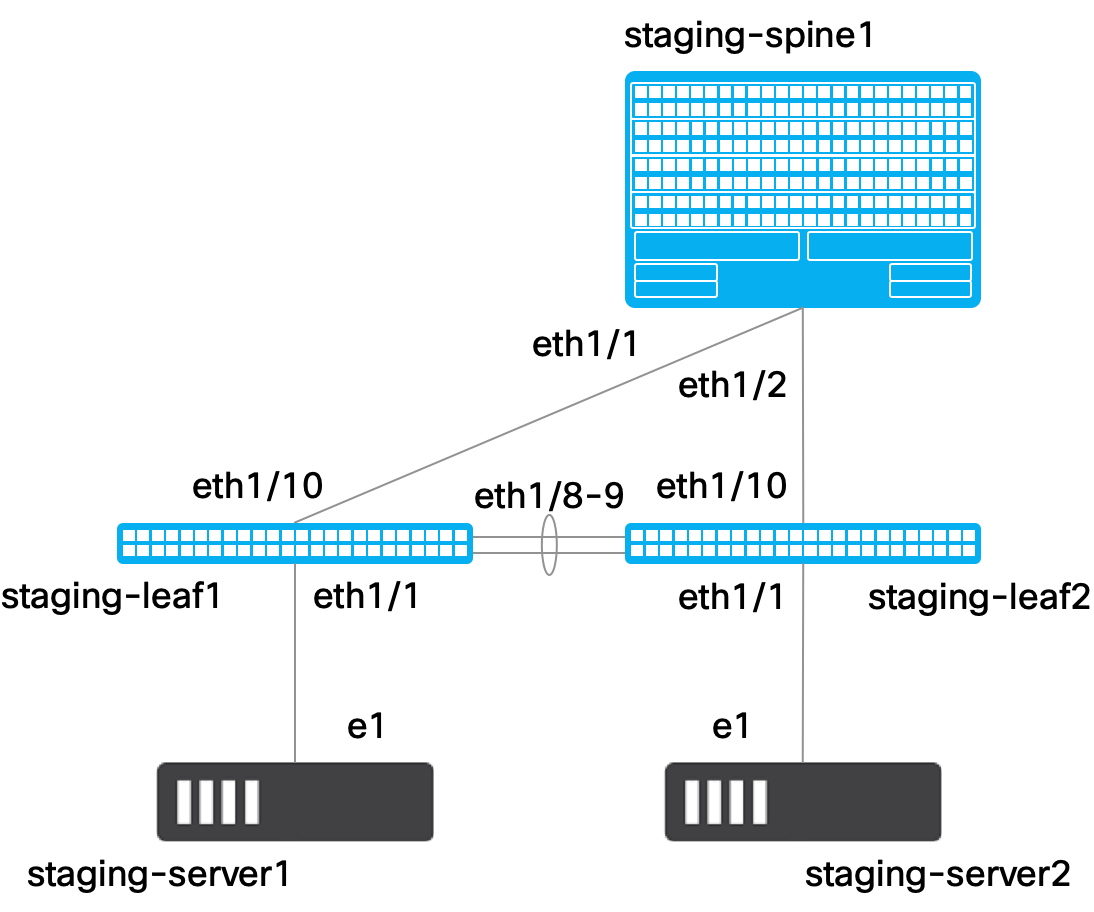
interfaces.yml under group_vars/stage/To manage the interfaces on the staging fabric, you will create a file that contains the interface variable data for vPC interfaces and access interfaces that you will provision to NDFC that will be configured on leaf1 and leaf2 when deployed.
stage
This data file is going back to stored in the group_vars/stage directory as it is specific data configuration for your staging or test fabric.
When it comes time to deploy to production you will have a similar file in the group_vars/prod directory.
touch ~/workspace/ndfclab/ansible/group_vars/stage/interfaces.yml
cat << EOF > ~/workspace/ndfclab/ansible/group_vars/stage/interfaces.yml
---
interfaces:
# --------------------
# VCP Interface List
# --------------------
vpc:
- name: vpc10
type: vpc
switch:
- 10.15.1.12
- 10.15.1.13
deploy: false
profile:
admin_state: true
mode: trunk
peer1_members:
- e1/5
peer2_members:
- e1/5
pc_mode: active
bpdu_guard: true
port_type_fast: true
mtu: jumbo
- name: vpc20
type: vpc
switch:
- 10.15.1.12
- 10.15.1.13
deploy: false
profile:
admin_state: true
mode: trunk
peer1_members:
- e1/6
peer2_members:
- e1/6
pc_mode: active
bpdu_guard: true
port_type_fast: true
mtu: jumbo
# ----------------------
# Access Interface List
# ----------------------
access:
- name: eth1/1
type: eth
switch:
- 10.15.1.12
deploy: false
profile:
admin_state: true
mode: access
speed: auto
bpdu_guard: false
port_type_fast: true
mtu: jumbo
access_vlan: 2301
cmds:
- no shutdown
description: "VLAN 2301 Access Interface"
- name: eth1/1
type: eth
switch:
- 10.15.1.13
deploy: false
profile:
admin_state: true
mode: access
speed: auto
bpdu_guard: false
port_type_fast: true
mtu: jumbo
access_vlan: 2302
cmds:
- no shutdown
description: "VLAN 2302 Access Interface"
EOF
manage_interfaces RoleFor the manage_interfaces role tasks, ensure you are in your VSCode Terminal and open the main.yml file found in the roles/manage_interfaces/tasks directory using the VSCode code keyword as before.
code-server -r ~/workspace/ndfclab/ansible/roles/manage_interfaces/tasks/main.yml
Copy the below tasks into the roles/manage_interfaces/tasks/main.yml file that uses various subtask imports for managing different types of interfaces in NDFC via Ansible.
- ansible.builtin.debug:
msg:
- "----------------------------------------------------------------"
- "+ Calling Role - [manage_interfaces] +"
- "----------------------------------------------------------------"
tags:
- mi_hosts
- mi_vpc
- mi_loopback
- mi_all
- name: Include Tasks To Manage Host Facing Interfaces
ansible.builtin.import_tasks: host_interfaces.yml
tags:
- mi_hosts
- mi_all
- name: Include Tasks To Manage vPC Interfaces
ansible.builtin.import_tasks: vpc_interfaces.yml
tags:
- mi_vpc
- mi_all
- name: Include Tasks To Manage Loopback Interfaces
ansible.builtin.import_tasks: loopback_interfaces.yml
tags:
- mi_loopback
- mi_all
After successfully populating the file above, save the file using Ctrl+s on the Windows keyboard or by clicking File then Save.
Be sure to save your file! Not saving will result in your code not executing.
host_interfaces.yml Subtask File for Managing Host-Facing InterfacesThis file contains the subtasks used to configure host facing interfaces for the Linux servers connected to leaf1 and leaf2.
touch ~/workspace/ndfclab/ansible/roles/manage_interfaces/tasks/host_interfaces.yml
cat << EOF > ~/workspace/ndfclab/ansible/roles/manage_interfaces/tasks/host_interfaces.yml
---
- name: Create Host Facing Access Interfaces On Leaf Switches
cisco.dcnm.dcnm_interface:
fabric: "{{ fabric_settings.FABRIC_NAME }}"
config: "{{ interfaces.access }}"
state: merged
EOF
vpc_interfaces.yml Subtask File for Managing vPC InterfacesThis file contains the subtasks used to configure a vPC interface on leaf1 and leaf2.
touch ~/workspace/ndfclab/ansible/roles/manage_interfaces/tasks/vpc_interfaces.yml
cat << EOF > ~/workspace/ndfclab/ansible/roles/manage_interfaces/tasks/vpc_interfaces.yml
---
- name: Create vPC Interfaces on Leaf Switches
cisco.dcnm.dcnm_interface:
fabric: "{{ fabric_settings.FABRIC_NAME }}"
config: "{{ interfaces.vpc }}"
state: merged
EOF
loopback_interfaces.ymlJust like the previous sections, you need to add an empty placeholder file for managing loopback interfaces that will be filled in with tasks later in this lab.
ansible.builtin.import_tasks: loopback_interfaces.yml
touch ~/workspace/ndfclab/ansible/roles/manage_interfaces/tasks/loopback_interfaces.yml
cat << EOF > ~/workspace/ndfclab/ansible/roles/manage_interfaces/tasks/loopback_interfaces.yml
---
EOF
build_fabric.yml Ansible PlaybookNavigate back to your build_fabric.yml file by using the VSCode code command:
code-server -r ~/workspace/ndfclab/ansible/build_fabric.yml
manage_interfaces role under the roles: section of the playbook
Your build_fabric.yml file should already be populated from the previous section. With the file open, you only need to add the highlighted line, which should be line number 13
in your file. You can do this by highlighting the text in the lab guide and copying then pasting in your file or typing the line in your file. After one of those actions, press the
return key such that there is a new line after where you entered - manage_interfaces.
- setup_vpc
---
# This is the top level build playbook that runs the various
# Ansible roles that will be used to build out the fabric
- name: Build VXLAN EVPN Fabric on NDFC
hosts: ndfc
gather_facts: false
roles:
- create_fabric
- add_inventory
- setup_vpc
- manage_interfaces # Add This Line Under The setup_vpc role from the previous section
After successfully populating the file above, save the file using Ctrl+s on the Windows keyboard or by clicking File then Save.
Be sure to save your file! Not saving will result in your code not executing.
Make sure you are in the root Ansible directory
cd ~/workspace/ndfclab/ansible
From the root ansible project directory execute the following command.
ansible-playbook -i hosts.stage.yml build_fabric.yml --tags mi_hosts,mi_vpc
Upon a successful run of the playbook your output should look as follows:
[WARNING]: file /home/cisco/Documents/ndfclab/ansible/roles/create_fabric/tasks/manage_external_fabric.yml is empty and had no tasks to include
[WARNING]: file /home/cisco/Documents/ndfclab/ansible/roles/add_inventory/tasks/add_fabric_devices_poap.yml is empty and had no tasks to include
[WARNING]: file /home/cisco/Documents/ndfclab/ansible/roles/add_inventory/tasks/add_fabric_external_devices.yml is empty and had no tasks to include
[WARNING]: file /home/cisco/Documents/ndfclab/ansible/roles/manage_interfaces/tasks/loopback_interfaces.yml is empty and had no tasks to include
PLAY [Build VXLAN EVPN Fabric on NDFC] ********************************************************************************************************************************************************************
TASK [manage_interfaces : ansible.builtin.debug] **********************************************************************************************************************************************************
ok: [10.15.0.11] => {
"msg": [
"----------------------------------------------------------------",
"+ Calling Role - [manage_interfaces] +",
"----------------------------------------------------------------"
]
}
TASK [manage_interfaces : Create Host Facing Access Interfaces On Leaf Switches] **************************************************************************************************************************
changed: [10.15.0.11]
TASK [manage_interfaces : Create vPC Interfaces on Leaf Switches] *****************************************************************************************************************************************
changed: [10.15.0.11]
PLAY RECAP ************************************************************************************************************************************************************************************************
10.15.0.11 : ok=3 changed=2 unreachable=0 failed=0 skipped=0 rescued=0 ignored=0
Return to your NDFC browser where you should be sitting on the Switches tab.
When reviewing the Interfaces tab, it is expected to see interfaces in various status since a deployment has not taken place yet.
Again, you will deploy to your switches in the deploy role. Following the remaining steps to verify the interface configuration is pre-staged in NDFC.
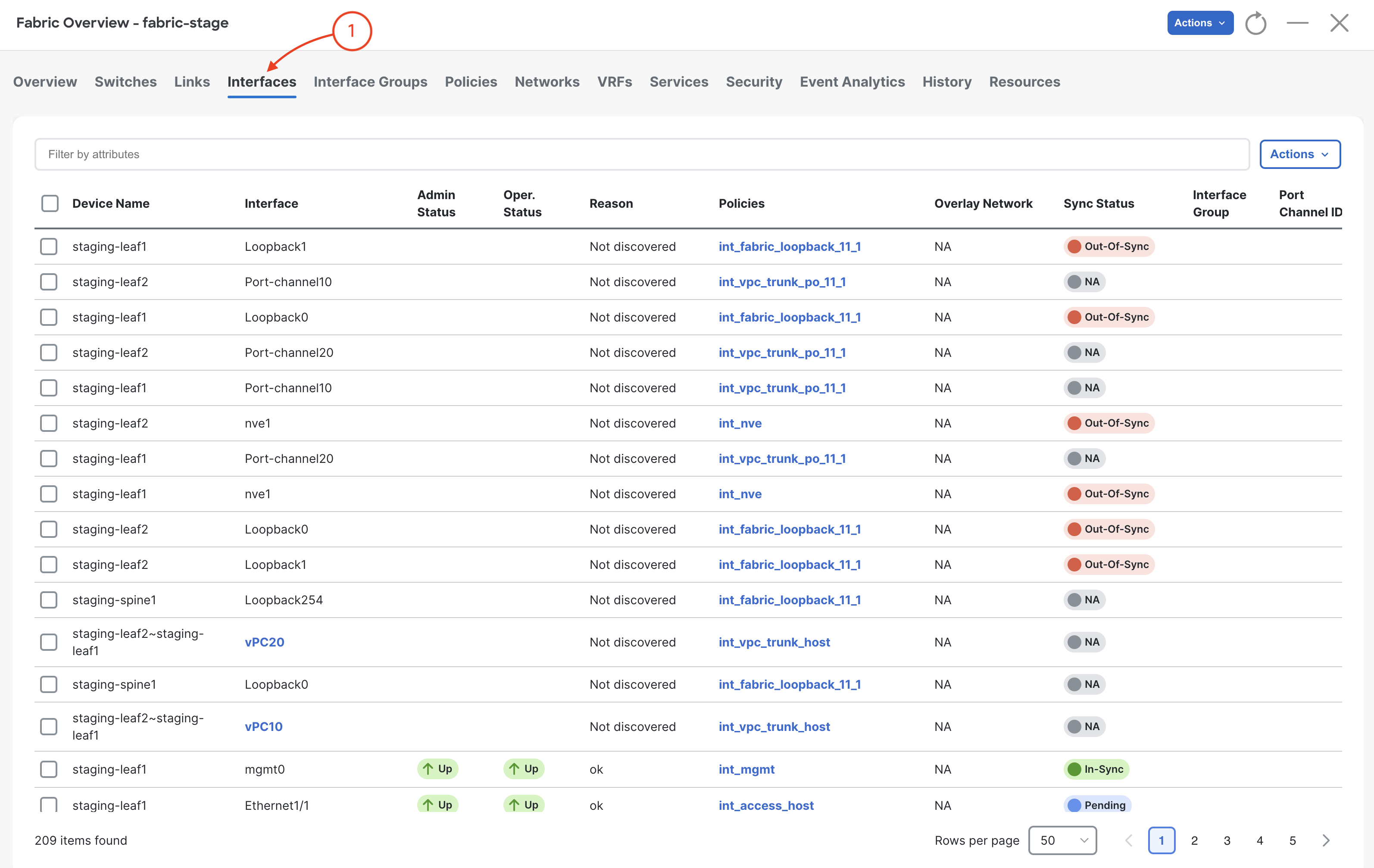

enterMake sure Interfaces vPC10 and vPC20 are created between staging-leaf1 and staging-leaf2 and they are NA under Sync Status. These will change to In-Sync after the deployment role is completed later in the lab.
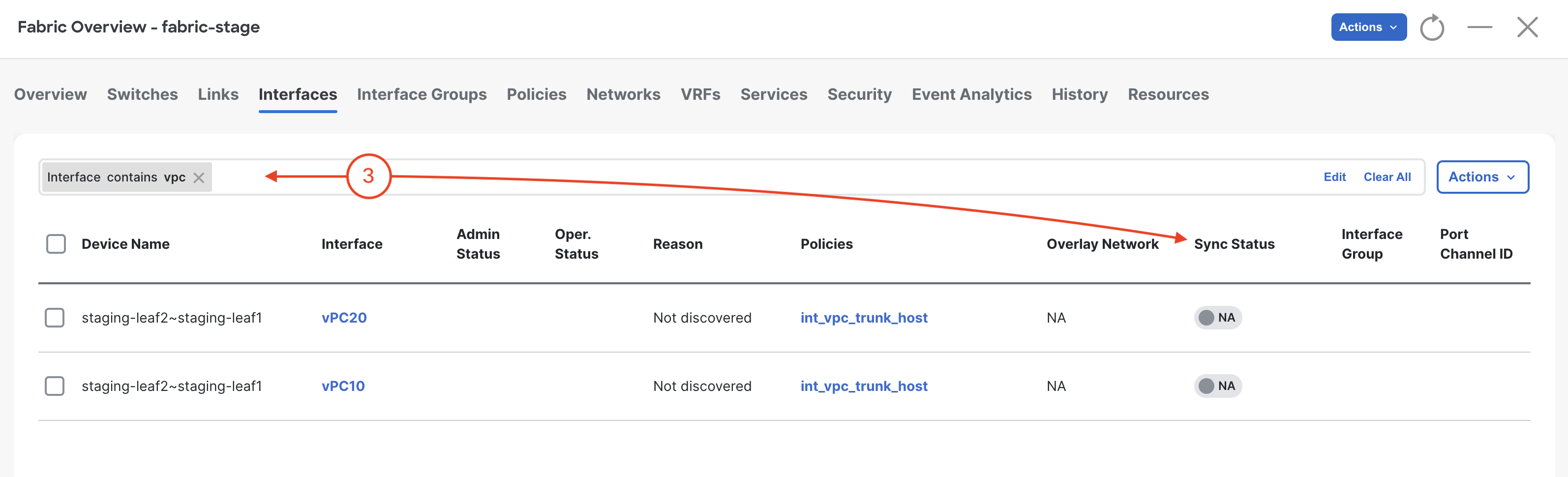

EnterVerify that the policy for interface Ethernet1/1 on leaf1 and leaf2 is set to int_access_host
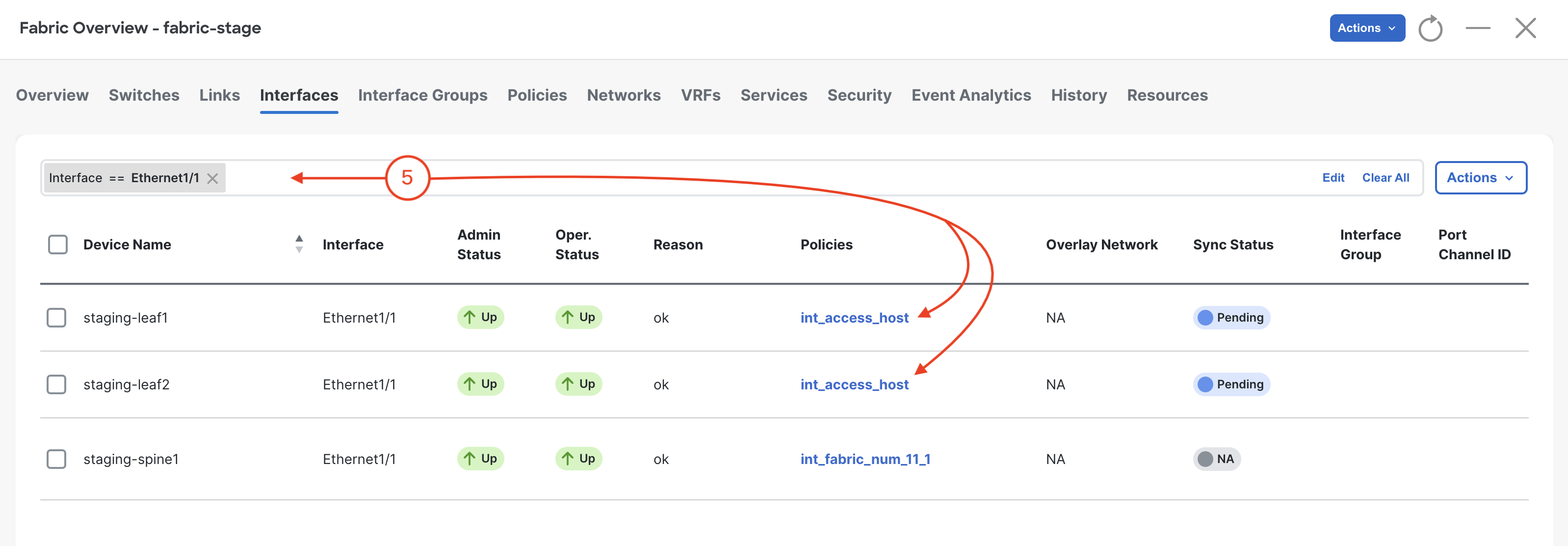
On the keyword press Ctrl + K + W. This should close all open tabs to clear your workspace for the next section.
Continue to the next section to build out the Ansible overlay role for configuring VRFs and networks on the staging fabric.