
Ansible is an open-source community project by RedHat and is one of the simplest ways to automate your network. Ansible can be used across entire teams, ranging from systems administrators to network administrators to developers and managers. Ansible provides an enterprise-ready, task-based, agentless architecture automation solution for not only servers and software, but also networking starting in Ansible 2.1. Further, the Ansible backend makes extensive use of Python.
Cisco has developed many Ansible Collections that integrate with Cisco products to provide powerful building blocks that can be used to manage your network. The Collection we will be using in this lab integrates with NDFC. We will dive into more details about Ansible Collections later in this lab; first we need to install Ansible.
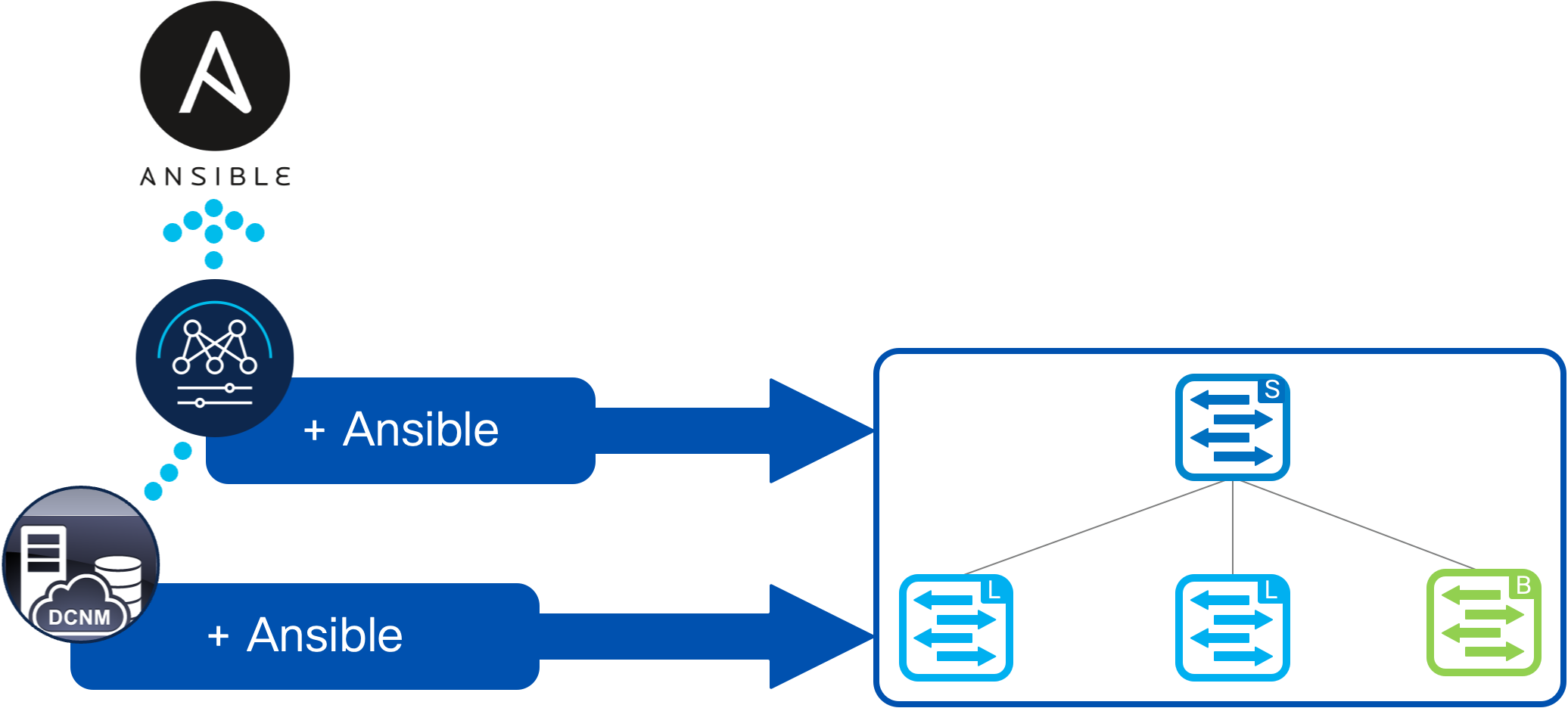
Return to your Visual Studio Code Terminal window.
Create a directory called ansible under the /home/cisco/Documents/ndfclab
project directory.
mkdir -p ~/workspace/ndfclab/ansible
cd ~/workspace/ndfclab/ansible
Within the ~/workspace/ndfclab/ansible directory create additional directories;
This directory structure will keep things organized for clarity and demonstrate some other ways to work with file structures in Ansible.
Remember that you can click the copy button in the upper right hand corner of each Visual
Sudio Code Termnial section in this lab guide and then paste it into the actual VSCode terminal instead
of typing everything out!
Simply hover your mouse pointer above the upper right hand corner of the window below
to make the copy button appear.
mkdir group_vars
mkdir -p group_vars/all
mkdir -p group_vars/stage
mkdir roles
mkdir collections
Install Ansible using
pip install ansible-core==2.17.10
by copying or typing the command into your VSCode Terminal.
pip install ansible-core==2.17.10
Verify Ansible was installed by checking the version. You'll be working with Ansible Core release 2.17.10.
ansible --version
Upon a successful installation and verification of the Ansible version, your output should look as follows:
ansible [core 2.17.10]
config file = None
configured module search path = ['/home/pod30/.ansible/plugins/modules', '/usr/share/ansible/plugins/modules']
ansible python module location = /home/pod30/.pyenv/versions/3.11.9/envs/ndfclab/lib/python3.11/site-packages/ansible
ansible collection location = /home/pod30/.ansible/collections:/usr/share/ansible/collections
executable location = /home/pod30/.pyenv/versions/ndfclab/bin/ansible
python version = 3.11.9 (main, Apr 25 2025, 11:33:57) [GCC 11.4.0] (/home/pod30/.pyenv/versions/3.11.9/envs/ndfclab/bin/python)
jinja version = 3.1.6
libyaml = True
Install ansible-lint using pip install ansible-lint==24.10.0 which is a linting package that will be
automatically picked up by your VSCode IDE since your Python interpreter was set and help you with proper syntax.
pip install ansible-lint==24.10.0
Install jmespath using pip install jmespath==1.0.1 which is a Python package for a JSON query language and
will be used by an Ansible plugin in this lab.
pip install jmespath==1.0.1
Create an ansible.cfg file to disable hostkey checking and set your python interpreter for the purposes of this lab.
Additionally, NDFC Ansible modules require the Ansible persistent_connection to have some values modified.
The command_timeout and connect_timeout are required to be set to a 1000 seconds or greater.
If this is something you forget to do in your environment outside of this lab, not to worry, the modules will notify you
upon execution time.
touch ~/workspace/ndfclab/ansible/ansible.cfg
cat << EOF > ~/workspace/ndfclab/ansible/ansible.cfg
[defaults]
interpreter_python = "$PYENV_VIRTUAL_ENV/bin/python"
host_key_checking = False
collections_path = ./collections/
collections_on_ansible_version_mismatch = ignore
[persistent_connection]
command_timeout=1000
connect_timeout=1000
EOF
While a complete discussion around Ansible Content Collections is outside the scope of this Lab, this section provides some basic background information to ensure that you understand basic collection terms and functions.
Ansible Content Collections are a packaging format for bundling and distributing Ansible content such as plugins, roles and modules. They can be released independent of other Ansible collections or the ansible-base engine so features can be made available sooner to users. They are installed using the ansible-galaxy collection install command
ansible-galaxy collection install [namespace.collection]
The NDFC Ansible collection namespace for this lab is cisco and the collection name is dcnm.
This represents the Fully Qualified Collection Name (FQCN) for the NDFC Ansible collection.
Ansible requires this collection of NDFC building blocks or modules to connect and configure a VXLAN EVPN Fabric using NDFC. This collection called cisco.dcnm needs to be installed on your development server.
ansible-galaxy collection install cisco.dcnm==3.8.0 -p ./collections
Use the following ansible-galaxy command to verify the collection was installed properly.
ansible-galaxy collection list
You should see the following output:
# /home/pod30/workspace/ndfclab/ansible/collections/ansible_collections
Collection Version
----------------- -------
ansible.netcommon 8.0.0
ansible.utils 6.0.0
cisco.dcnm 3.8.0
All documentation for the NDFC Ansible collection can be found on Ansible Galaxy. Navigate to Ansible Galaxy to see the list of modules and review the documentation.
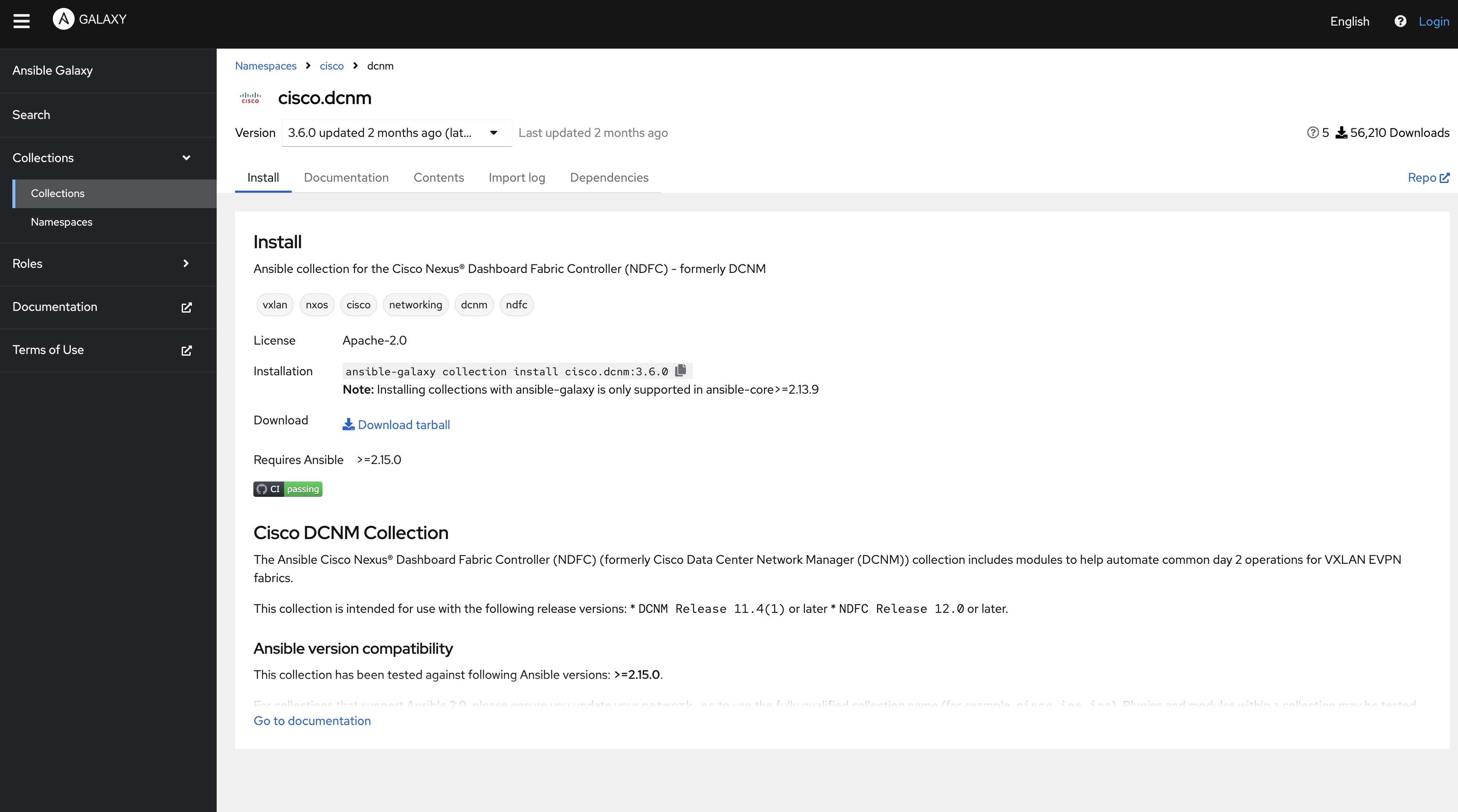
In Ansible, to use some general help modules, filters, or plugins, which you will in this lab, you need to install the community.general collection.
ansible-galaxy collection install community.general==10.6.0 -p ./collections
Continue to the next section to start defining your reusable Ansible roles for configuring your fabric.