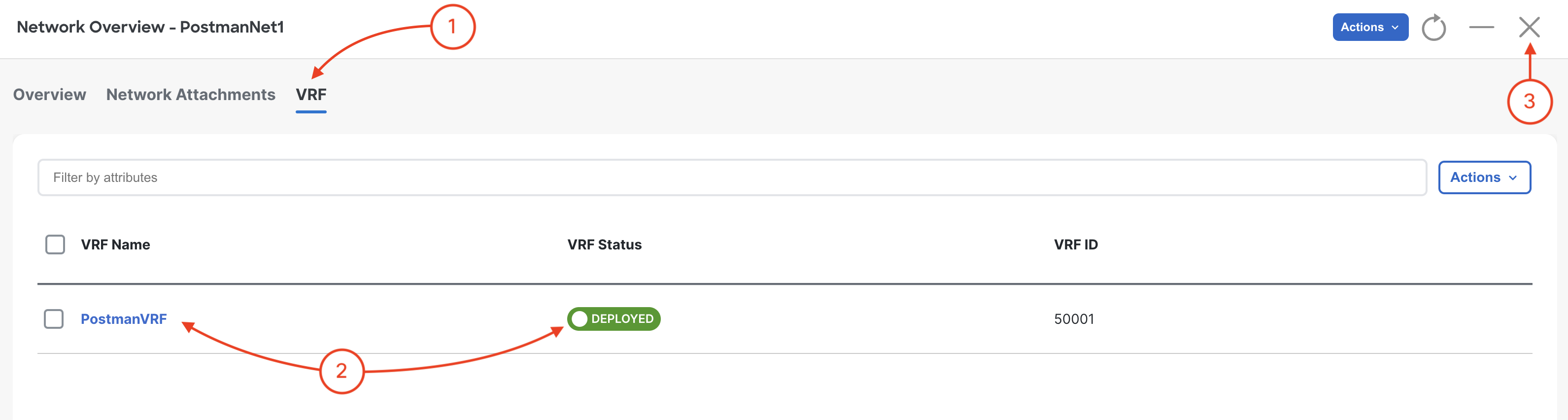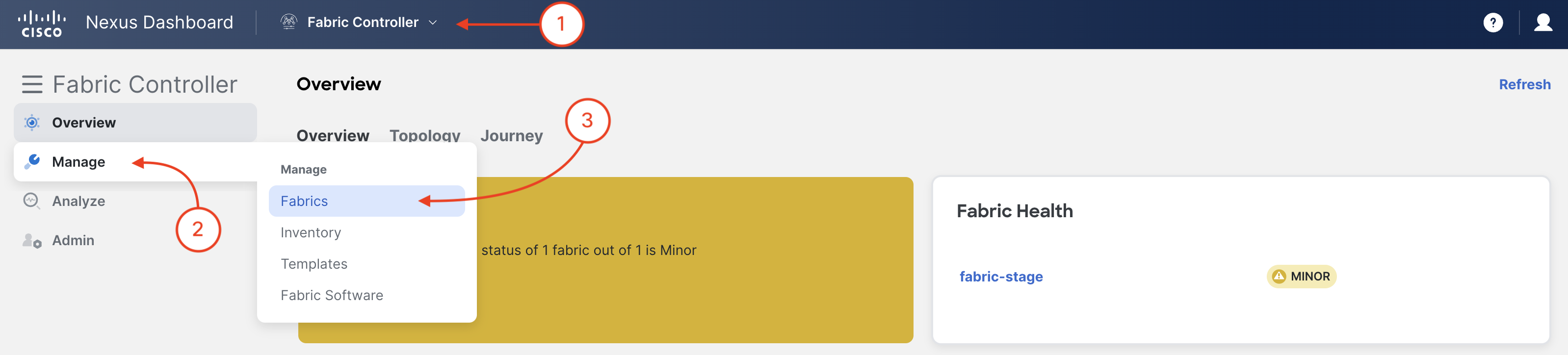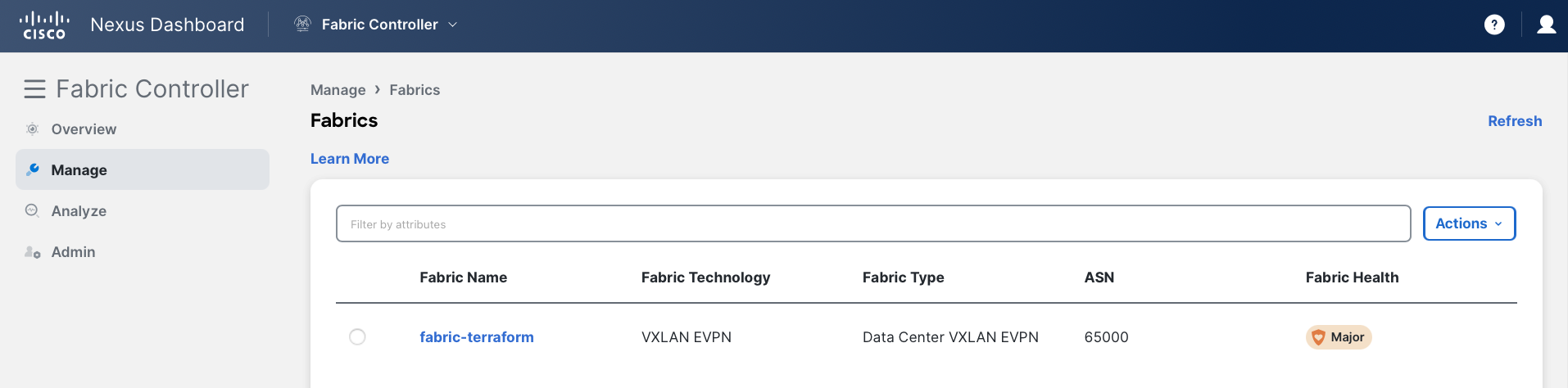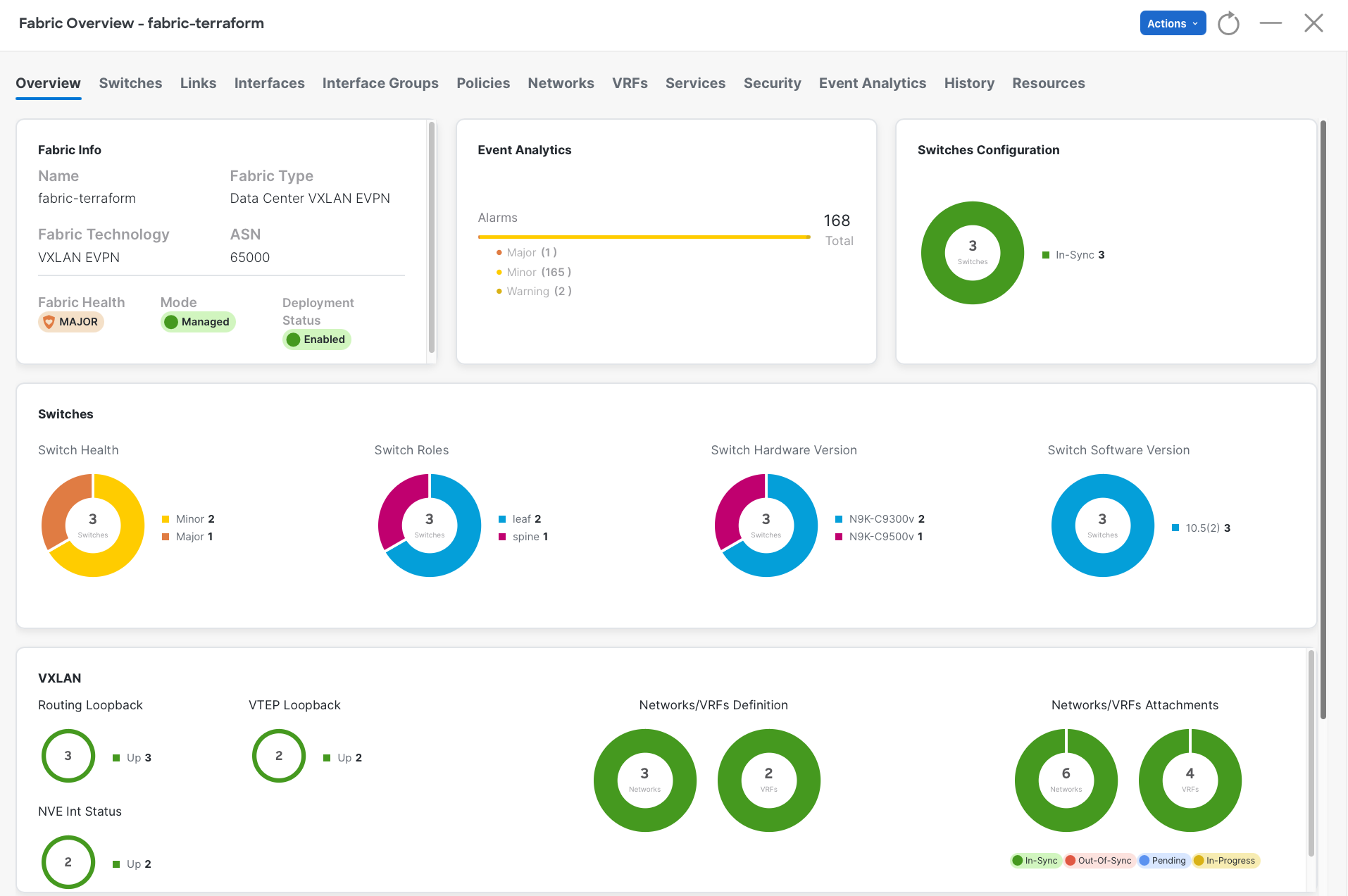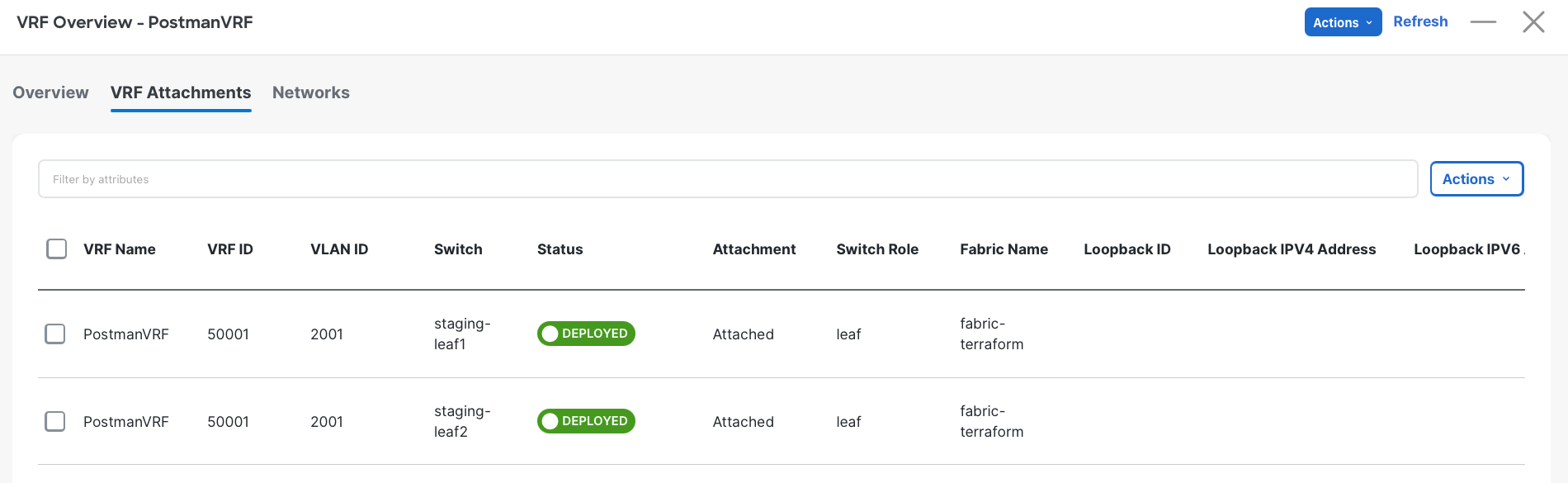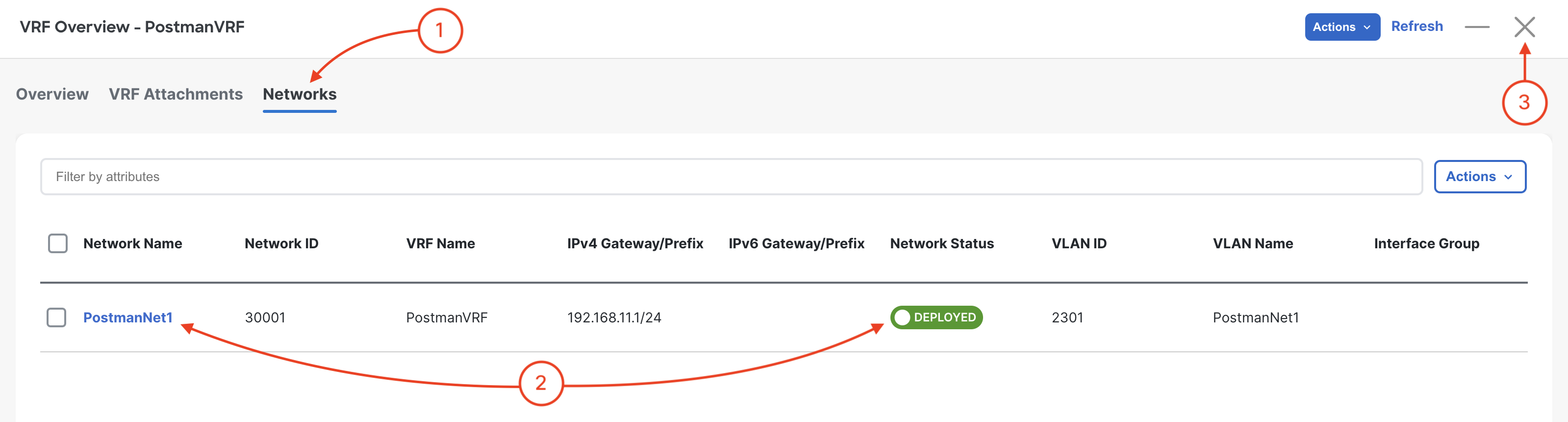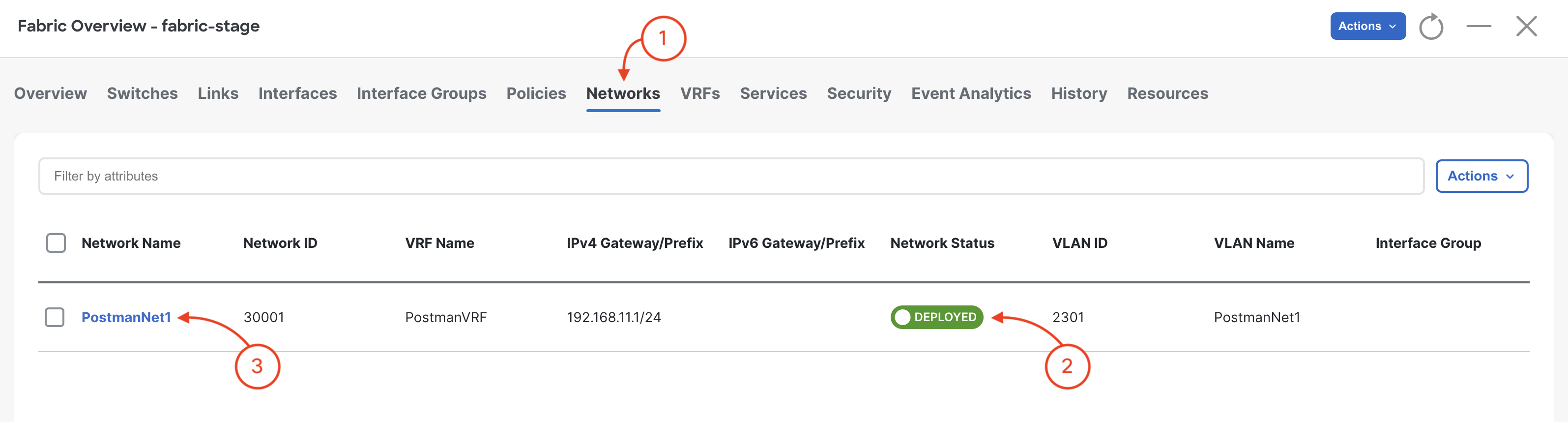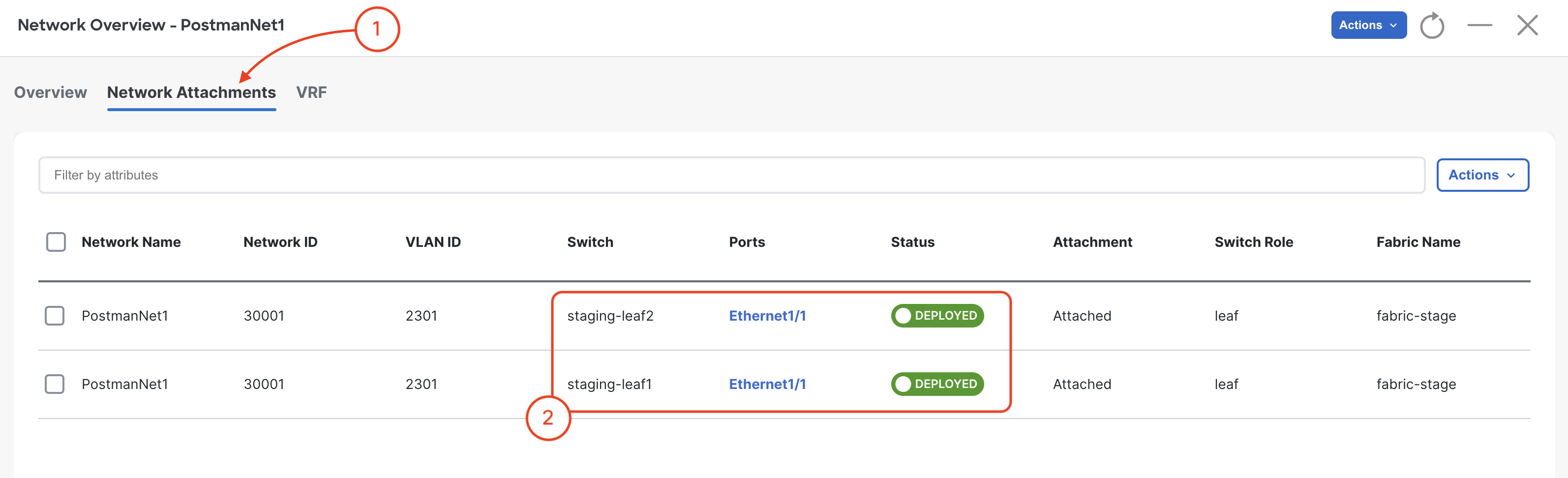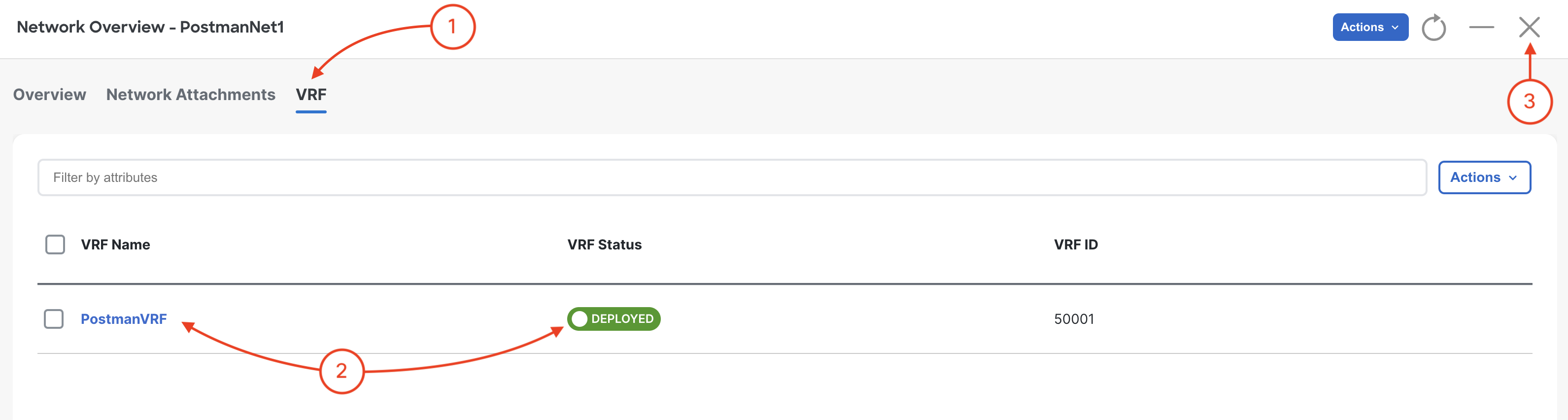Verify NDFC Configuration
Verify the configuration created by your Postman requests in the previous section.
Step 1 - Log Back Into NDFC If Required
Navigate back to your browser tab where NDFC is located and log back in if needed.
- Ensure Fabric Controller is selected
-
Click Manage
-
Click Fabrics
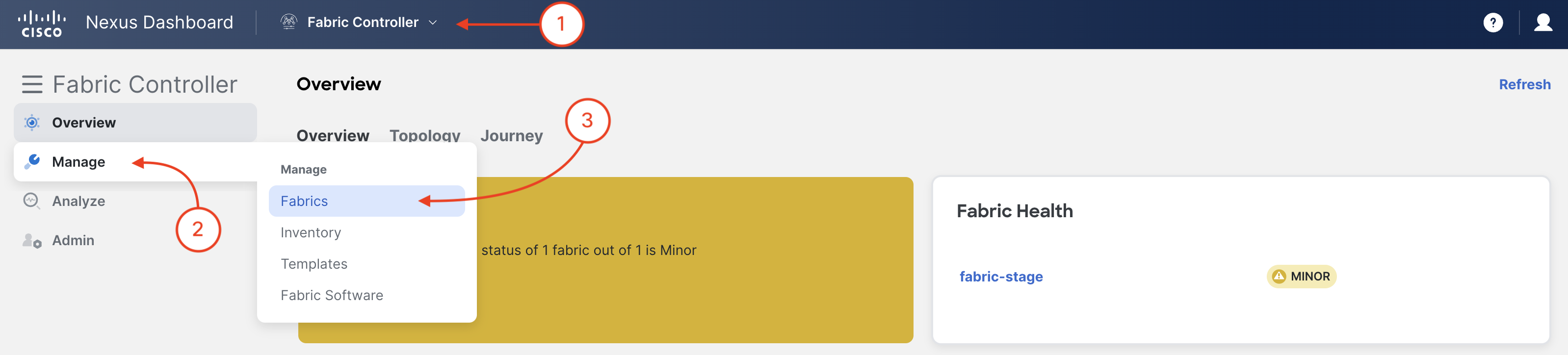
-
Double-click the fabric-terraform
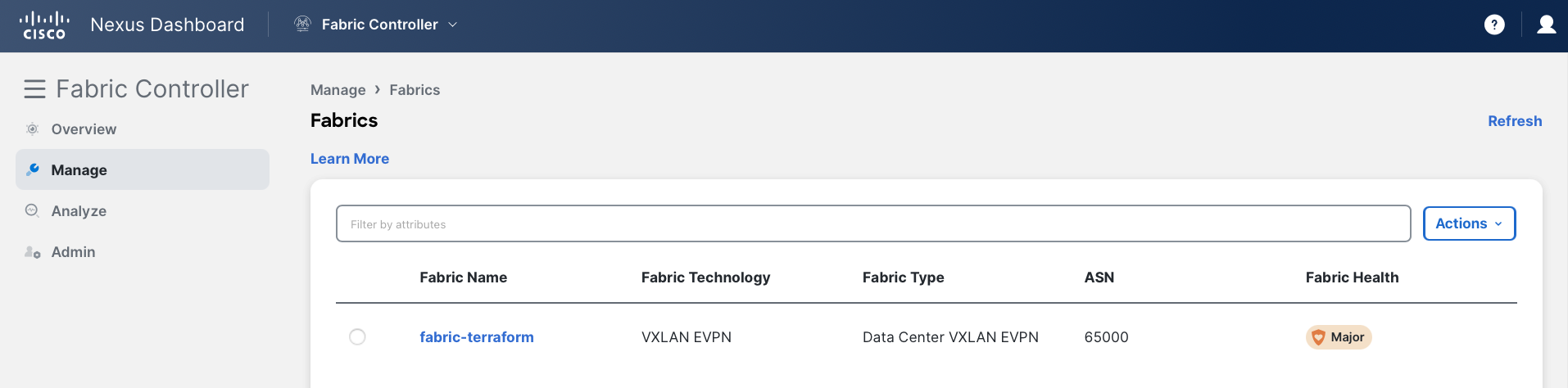
Step 2 - Review Updated Fabric Dashboard
Review you updated Fabric Overview dashboard that shows one (1) VRF (L3VNI) and Network (L2VNI) each.
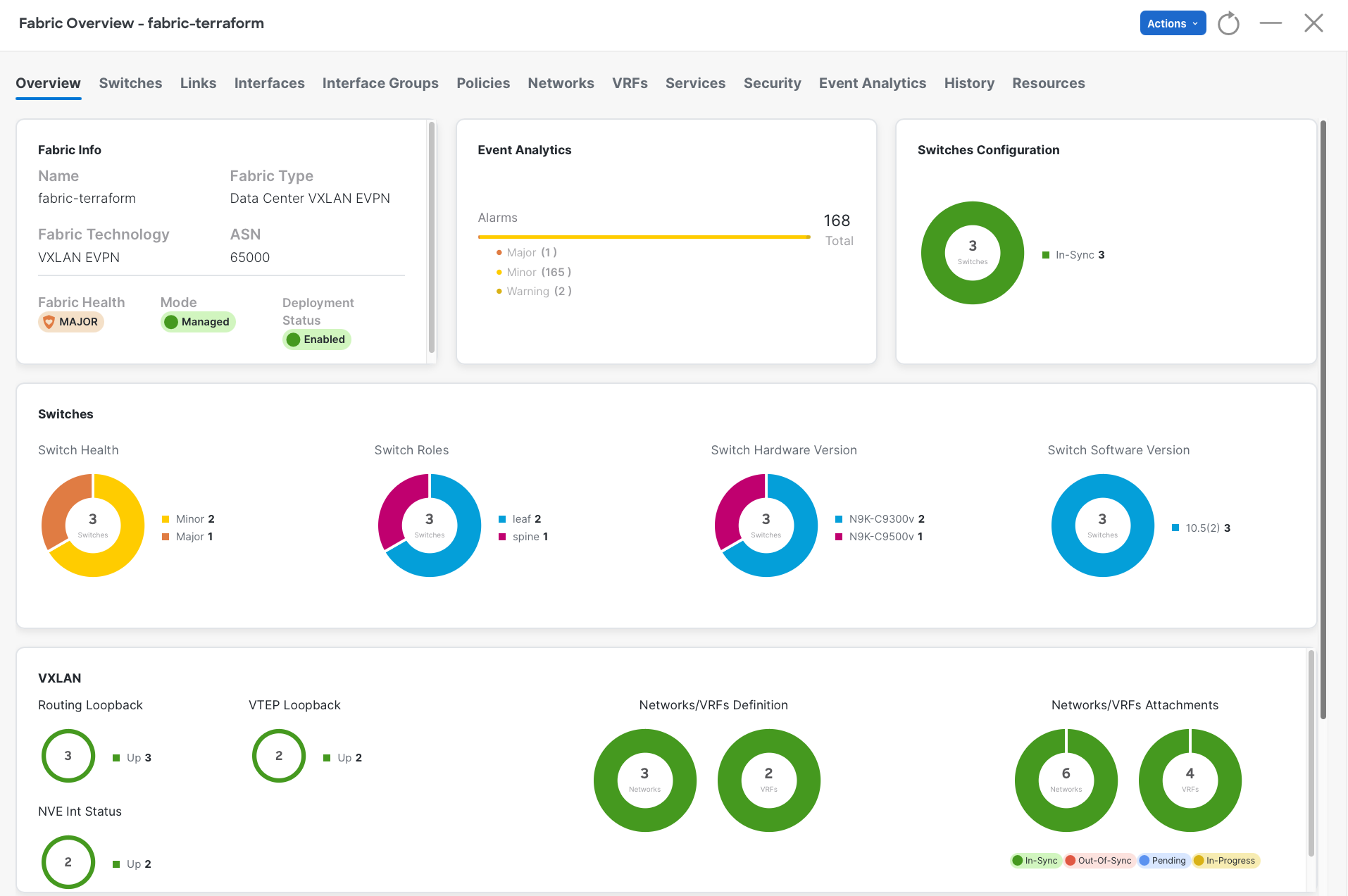
Step 3 - Review VRFs
Navigate to VRFs and review VRF:
-
Click VRFs
-
Confirm PostmanVRF was created and deployed to your leaf switches
-
Double-click PostmanVRF to review the VRF details

Step 4 - Review VRFs Attachments
Navigate to VRF Attachments:
-
Click VRF Attachments
-
Confirm PostmanVRF was deployed and attached to your switches
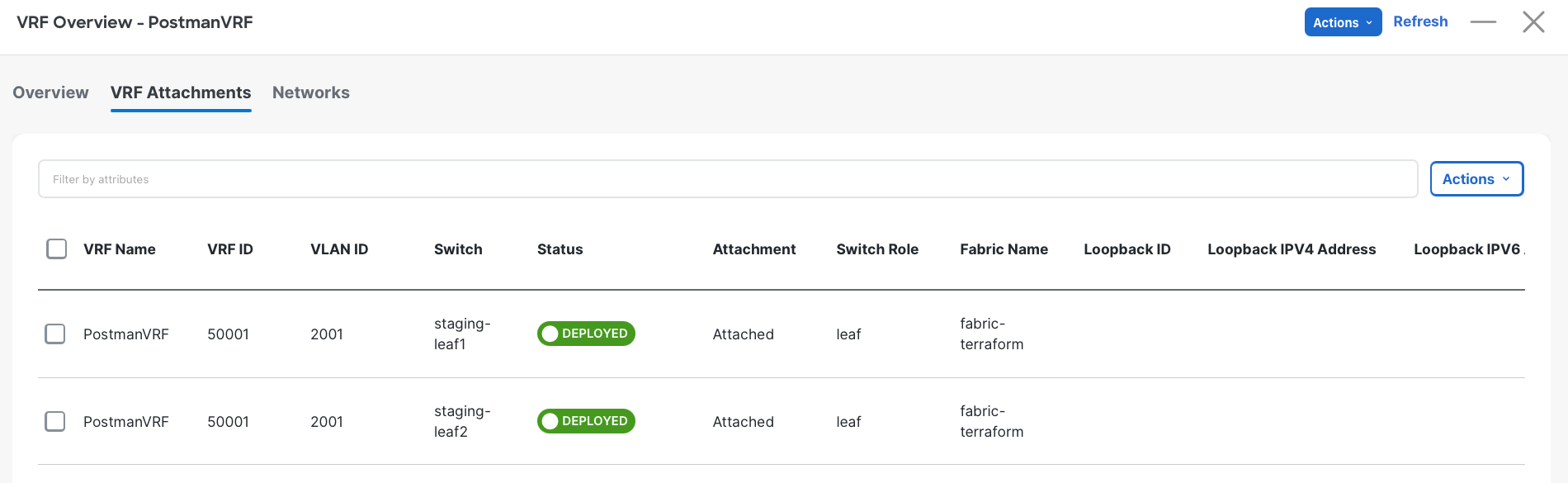
Step 5 - Review VRF Associated Network(s)
Navigate to Networks:
-
Click Networks
-
Confirm PostmanNet1 is associated to PostmanVRF and deployed to your switches
-
Click the close button
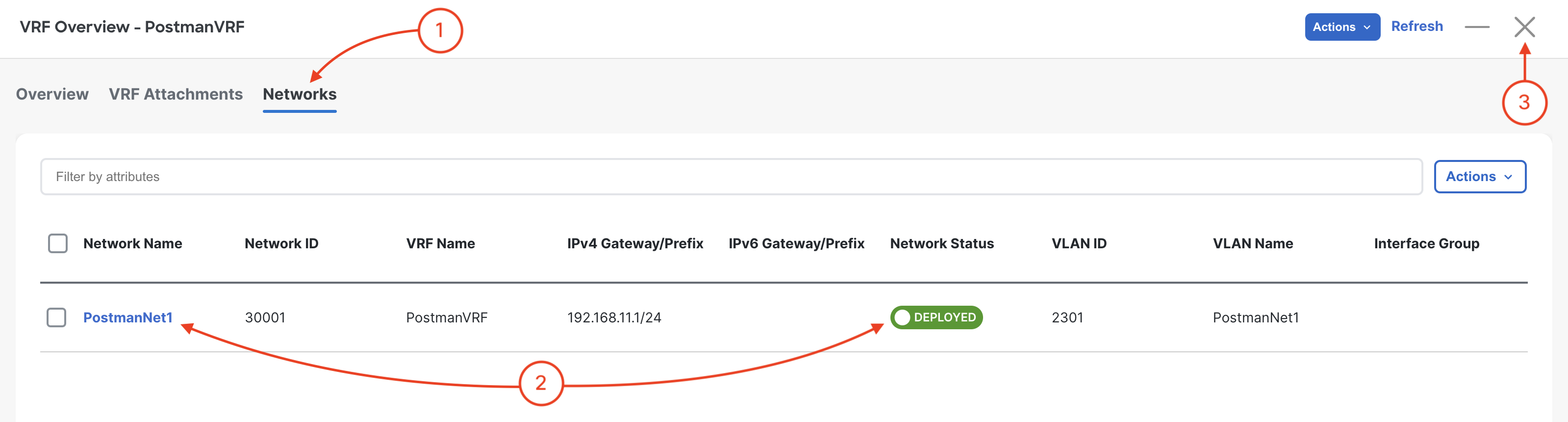
Step 6 - Review Networks
Navigate to Networks and review Networks and attachments:
-
Click Networks
-
Confirm PostmanNet1 was created and deployed to your leaf switches
-
Double-click PostmanNet1 to review the Network details
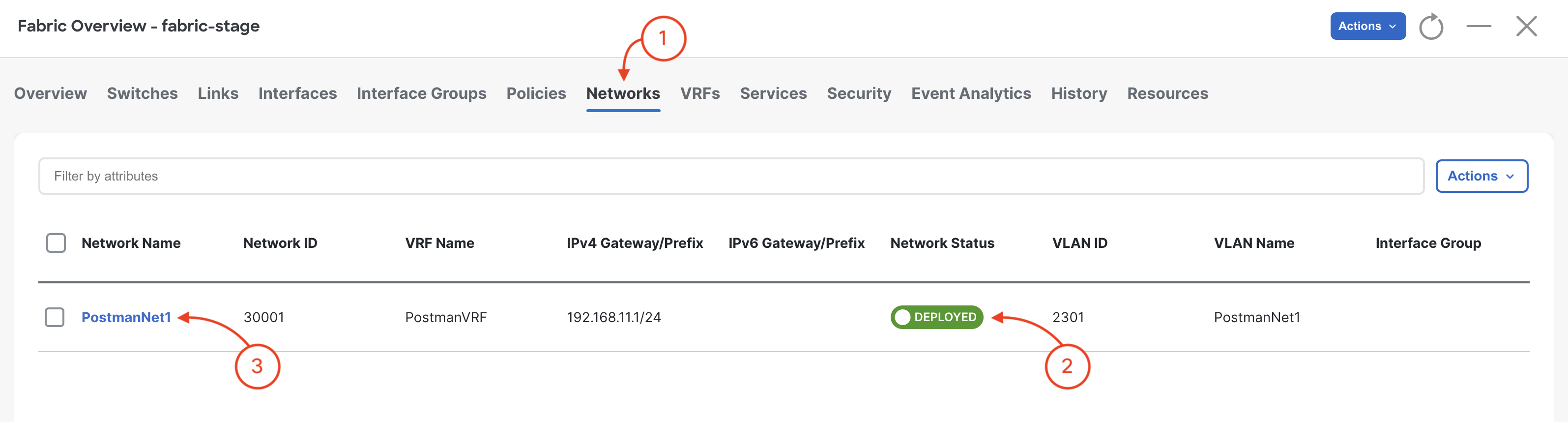
Step 7 - Review Network Attachments
Navigate to Networks and review Networks and attachments:
-
Click Network Attachments
-
Confirm PostmanNet1 was deployed and attached to your switches
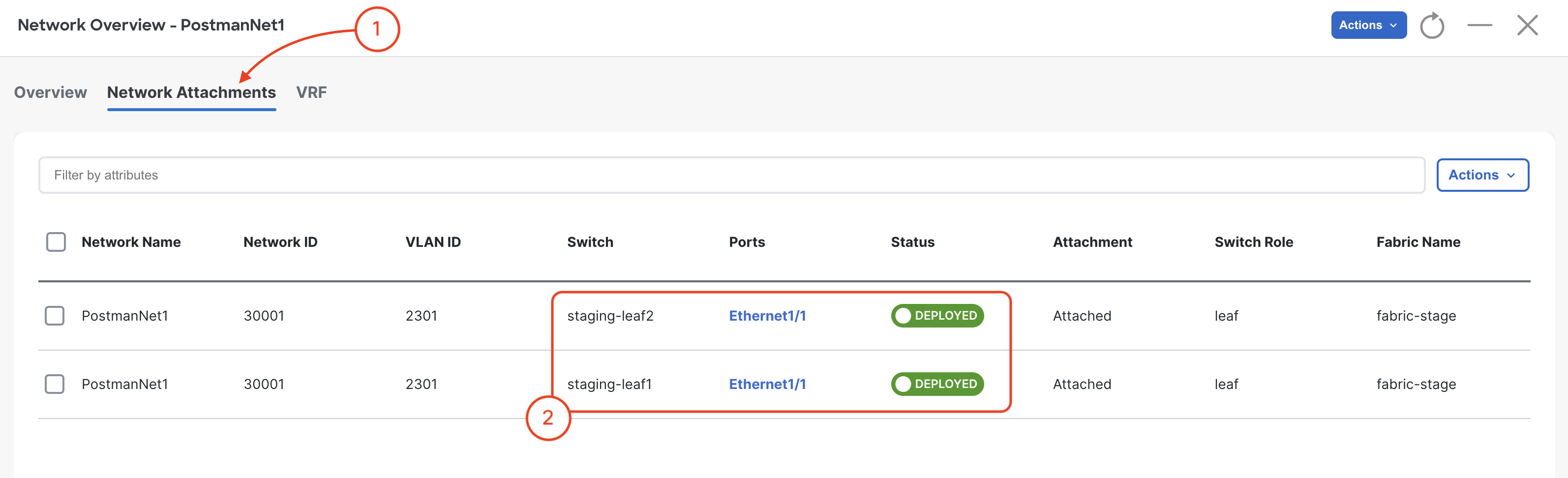
Step 8 - Review Network Associated VRF(s)
Navigate to VRFs:
-
Click VRF
-
Confirm PostmanVRF is associated to PostmanNet1 and deployed to your switches
-
Click the close button