
In this final section for Ansible you are going to use your newly built pipeline to add two new Networks. This demonstrates how easy it is to make changes to your Network stored in GitLab as code and validate those changes against your staging fabric before pushing the changes to your production fabric.
Since you have a central variable file for all of your VRFs and Networks, all you need to do is modify the file to add the new data. Normally you would open this file and add the new Networks but to make it easy we are going to replace the file you created ealier with the new Networks added in.
touch ~/workspace/ndfclab/nac/host_vars/fabric-stage/networks.nac.yml
cat << EOF > ~/workspace/ndfclab/nac/host_vars/fabric-stage/networks.nac.yml
---
vxlan:
overlay:
networks:
- name: NaC-Net01
vrf_name: NaC-VRF01
net_id: 130001
vlan_id: 2301
vlan_name: NaC-Net01_vlan2301
gw_ip_address: 192.168.1.1/24
network_attach_group: all
- name: NaC-Net02
vrf_name: NaC-VRF01
net_id: 130002
vlan_id: 2302
vlan_name: NaC-Net02_vlan2302
gw_ip_address: 192.168.2.1/24
network_attach_group: all
- name: NaC-Net03
# vrf_name: NaC-VRF01
vrf_name: NaC-VRF02
net_id: 130003
vlan_id: 2303
vlan_name: NaC-Net02_vlan2303
gw_ip_address: 192.168.3.1/24
network_attach_group: all
network_attach_groups:
- name: all
switches:
- hostname: staging-leaf1
ports:
- port-channel10
- hostname: staging-leaf2
ports:
- port-channel10
EOF
touch ~/workspace/ndfclab/nac/host_vars/fabric-prod/networks.nac.yml
cat << EOF > ~/workspace/ndfclab/nac/host_vars/fabric-prod/networks.nac.yml
---
vxlan:
overlay:
networks:
- name: NaC-Net01
vrf_name: NaC-VRF01
net_id: 130001
vlan_id: 2301
vlan_name: NaC-Net01_vlan2301
gw_ip_address: 192.168.1.1/24
network_attach_group: all
- name: NaC-Net02
vrf_name: NaC-VRF01
net_id: 130002
vlan_id: 2302
vlan_name: NaC-Net02_vlan2302
gw_ip_address: 192.168.2.1/24
network_attach_group: all
- name: NaC-Net03
vrf_name: NaC-VRF01
net_id: 130003
vlan_id: 2303
vlan_name: NaC-Net02_vlan2303
gw_ip_address: 192.168.3.1/24
network_attach_group: all
network_attach_groups:
- name: all
switches:
- hostname: prod-leaf1
ports:
- port-channel10
- hostname: prod-leaf2
ports:
- port-channel10
EOF
overlay.yml for Committing to the GitLab Repo
git add .
git status .
The following file is staged for commit. Make sure your list matches the output below!
On branch stage
Your branch is up to date with 'origin/stage'.
Changes to be committed:
(use "git restore --staged <file>..." to unstage)
modified: host_vars/fabric-prod/networks.nac.yml
modified: host_vars/fabric-stage/networks.nac.yml
git commit -m "Add new Networks in Overlay"
[stage b78ca4e] Add new Networks in Overlay
2 files changed, 15 insertions(+)
stage Branch
git push -u origin stage
Enumerating objects: 64, done.
Counting objects: 100% (64/64), done.
Delta compression using up to 8 threads
Compressing objects: 100% (62/62), done.
Writing objects: 100% (64/64), 9.62 KiB | 615.00 KiB/s, done.
Total 64 (delta 24), reused 0 (delta 0), pack-reused 0
remote:
remote: To create a merge request for stage, visit:
remote: http://10.15.0.159/Pod01_2025_01/LTRDCN-3439/-/merge_requests/new?merge_request%5Bsource_branch%5D=stage
remote:
To 10.15.0.159:Pod01_2025_01/LTRDCN-3439.git
* [new branch] stage -> stage
Branch 'stage' set up to track remote branch 'stage' from 'origin'.
As soon as the code was committed to the stage branch, Ansible Lint validation was triggered. Return to your GitLab and navigate to Pipelines:
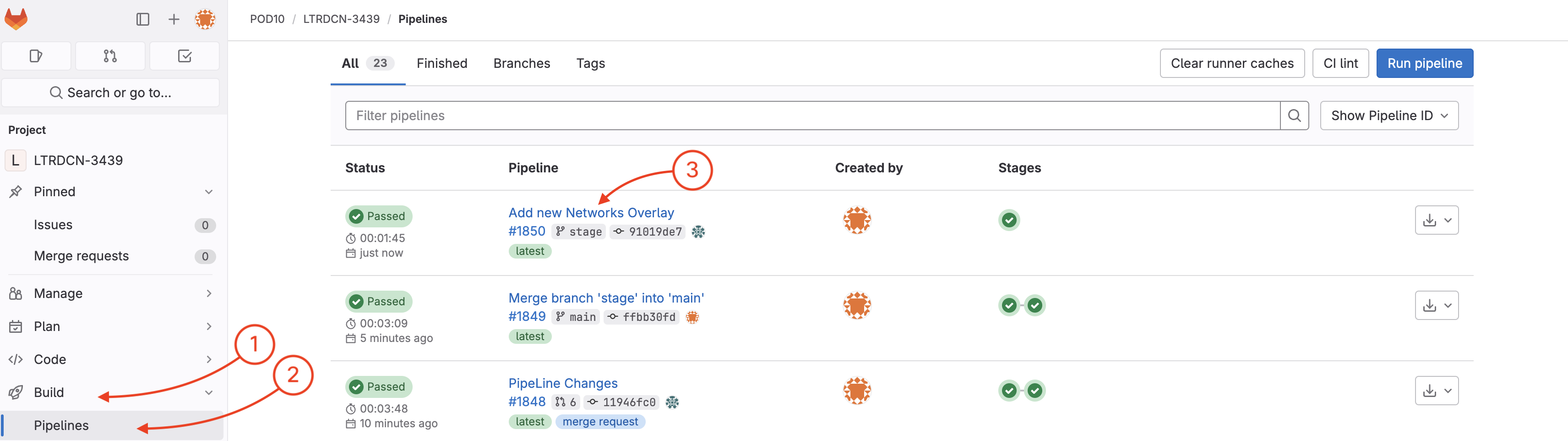
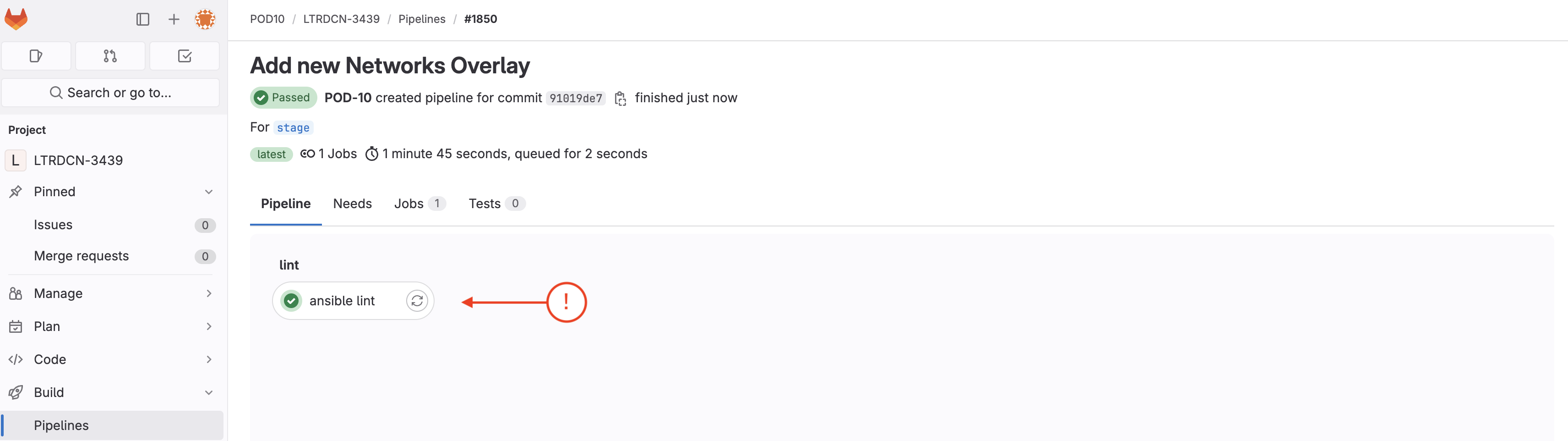
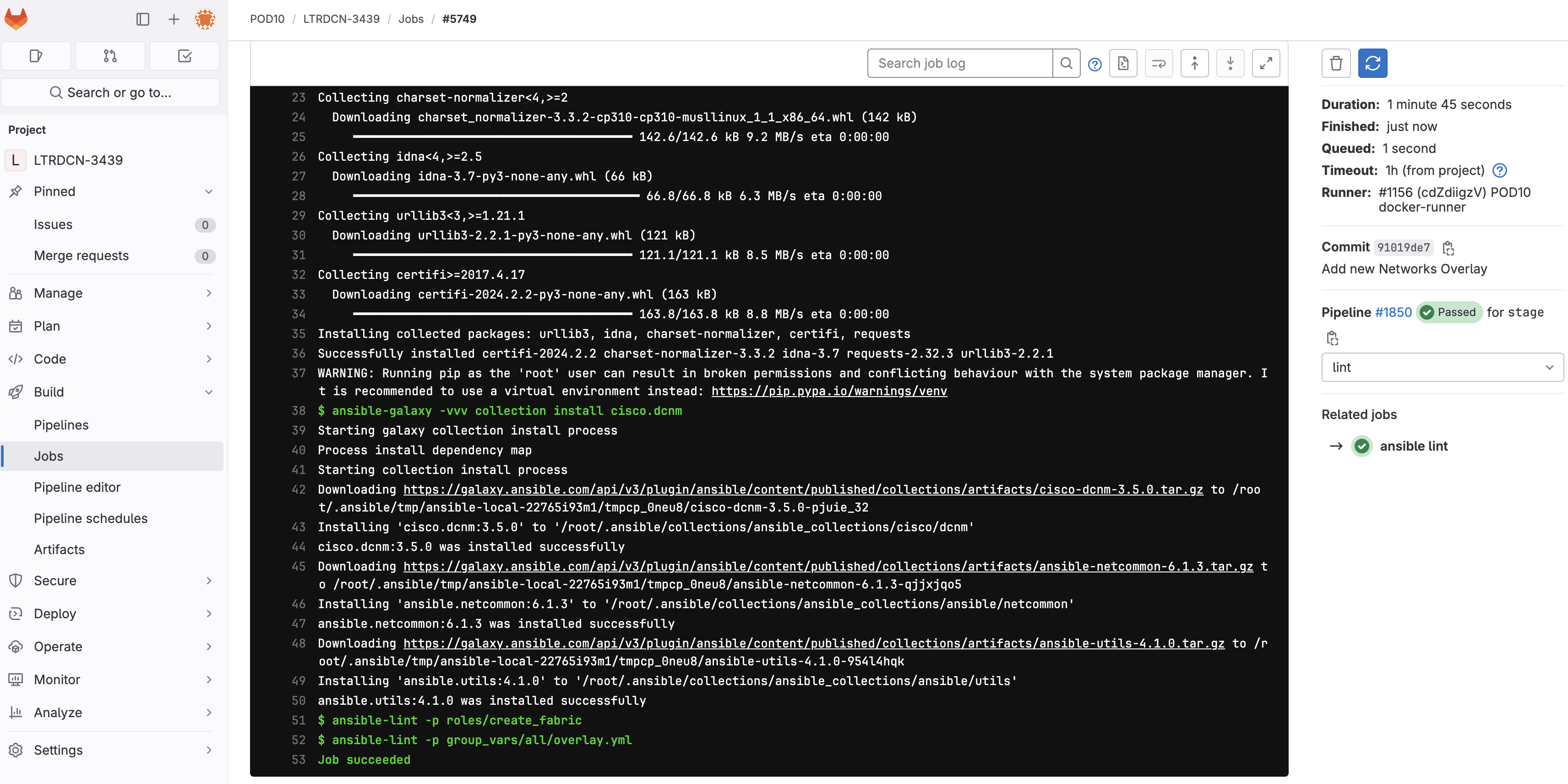
From the detailed logs of the nac_validate job, you can see the following error:
Semantic error, rule 401: Cross Reference VRFs and Networks items in the Service Model (['Network (NaC-Net03) is referencing VRF (NaC-VRF02) which is not defined in the service model. Add the VRF to the service model or remove the network from the service model and re-run the playbook.'])
This means that the NaC-Net03 Network is referencing a VRF that does not exist in the service model. To fix this, we need to comment out the vrf_name: NaC-VRF02 and replace it with vrf_name: NaC-VRF01 in the networks.nac.yml file.
touch ~/workspace/ndfclab/nac/host_vars/fabric-stage/networks.nac.yml
cat << EOF > ~/workspace/ndfclab/nac/host_vars/fabric-stage/networks.nac.yml
---
vxlan:
overlay:
networks:
- name: NaC-Net01
vrf_name: NaC-VRF01
net_id: 130001
vlan_id: 2301
vlan_name: NaC-Net01_vlan2301
gw_ip_address: 192.168.1.1/24
network_attach_group: all
- name: NaC-Net02
vrf_name: NaC-VRF01
net_id: 130002
vlan_id: 2302
vlan_name: NaC-Net02_vlan2302
gw_ip_address: 192.168.2.1/24
network_attach_group: all
- name: NaC-Net03
vrf_name: NaC-VRF01
# vrf_name: NaC-VRF02
net_id: 130003
vlan_id: 2303
vlan_name: NaC-Net02_vlan2303
gw_ip_address: 192.168.3.1/24
network_attach_group: all
network_attach_groups:
- name: all
switches:
- hostname: staging-leaf1
ports:
- port-channel10
- hostname: staging-leaf2
ports:
- port-channel10
EOF
git commit -am "Fix semantic error in new Network"
stage 33f123a] Fix semantic error in new Network
1 file changed, 2 insertions(+), 2 deletions(-)
stage Branch
git push -u origin stage
Enumerating objects: 9, done.
Counting objects: 100% (9/9), done.
Delta compression using up to 8 threads
Compressing objects: 100% (5/5), done.
Writing objects: 100% (5/5), 430 bytes | 430.00 KiB/s, done.
Total 5 (delta 4), reused 0 (delta 0), pack-reused 0
remote:
remote: To create a merge request for stage, visit:
remote: http://10.15.0.159/Pod01_2025_01/LTRDCN-3439/-/merge_requests/new?merge_request%5Bsource_branch%5D=stage
remote:
To 10.15.0.159:Pod01_2025_01/LTRDCN-3439.git
b78ca4e..33f123a stage -> stage
Branch 'stage' set up to track remote branch 'stage' from 'origin'.
As soon as the code was committed to the stage branch, Ansible Lint validation was triggered. Return to your GitLab and navigate to Pipelines:
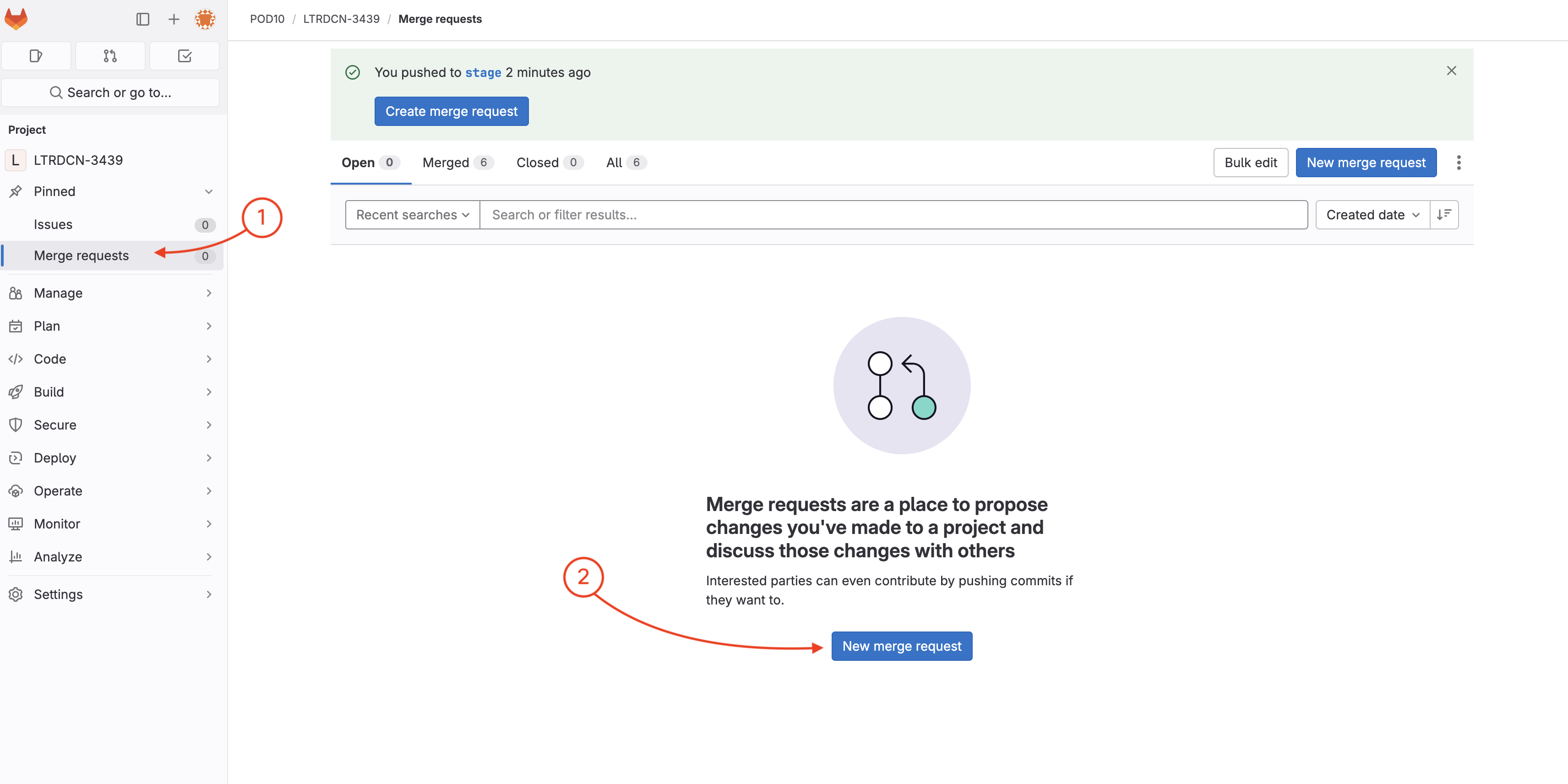
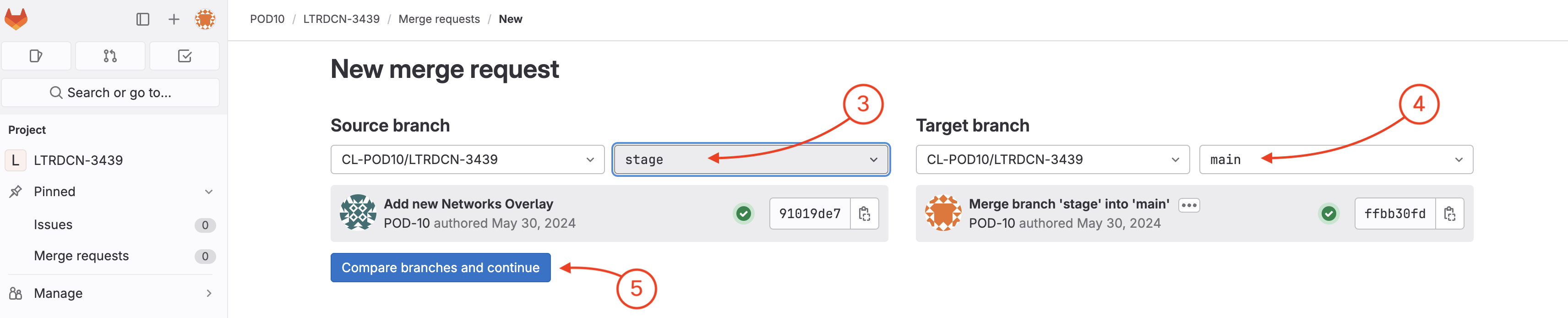
Now you need to create a merge request to verify/test the new Networks configuration against the NDFC staging environment fabric.
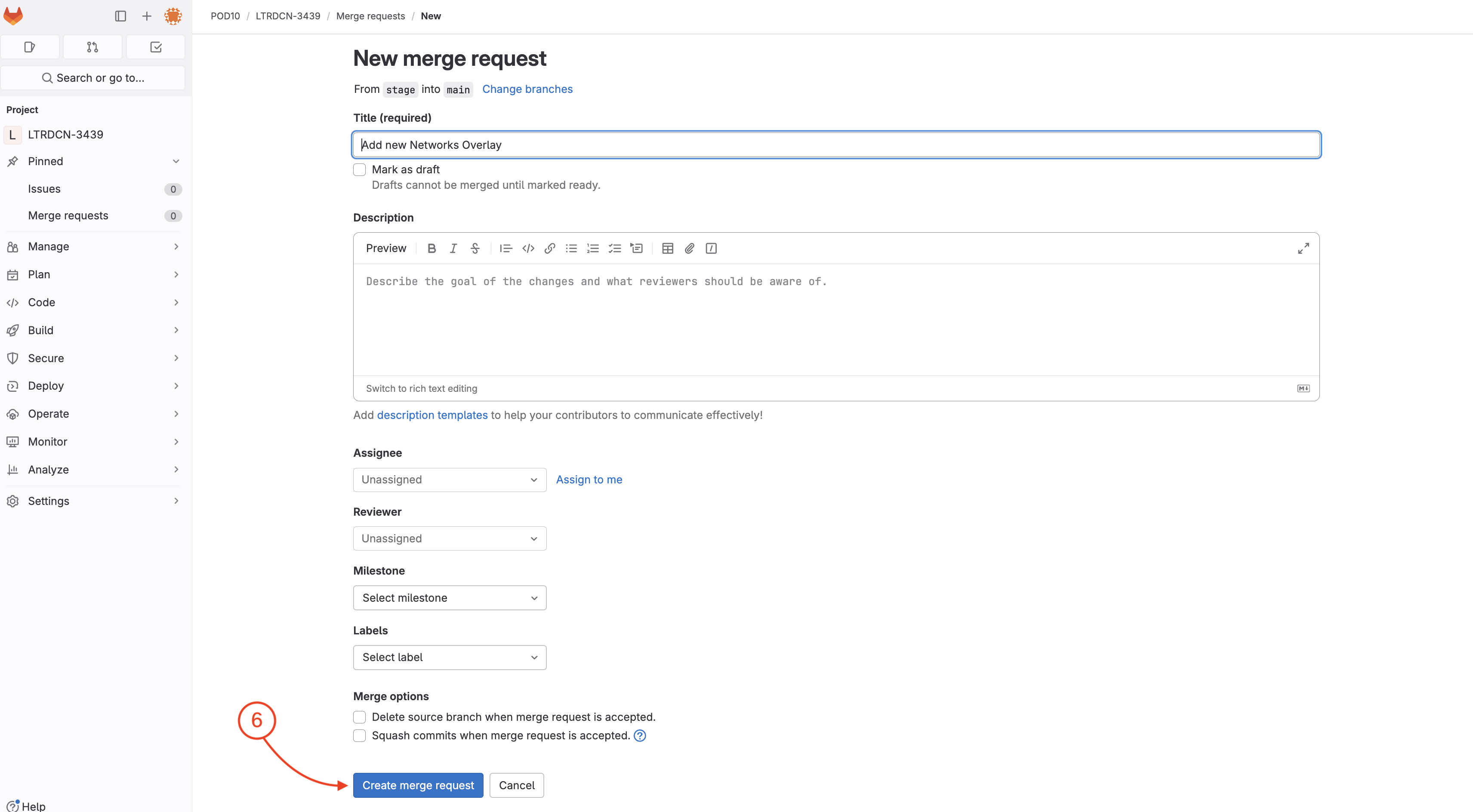

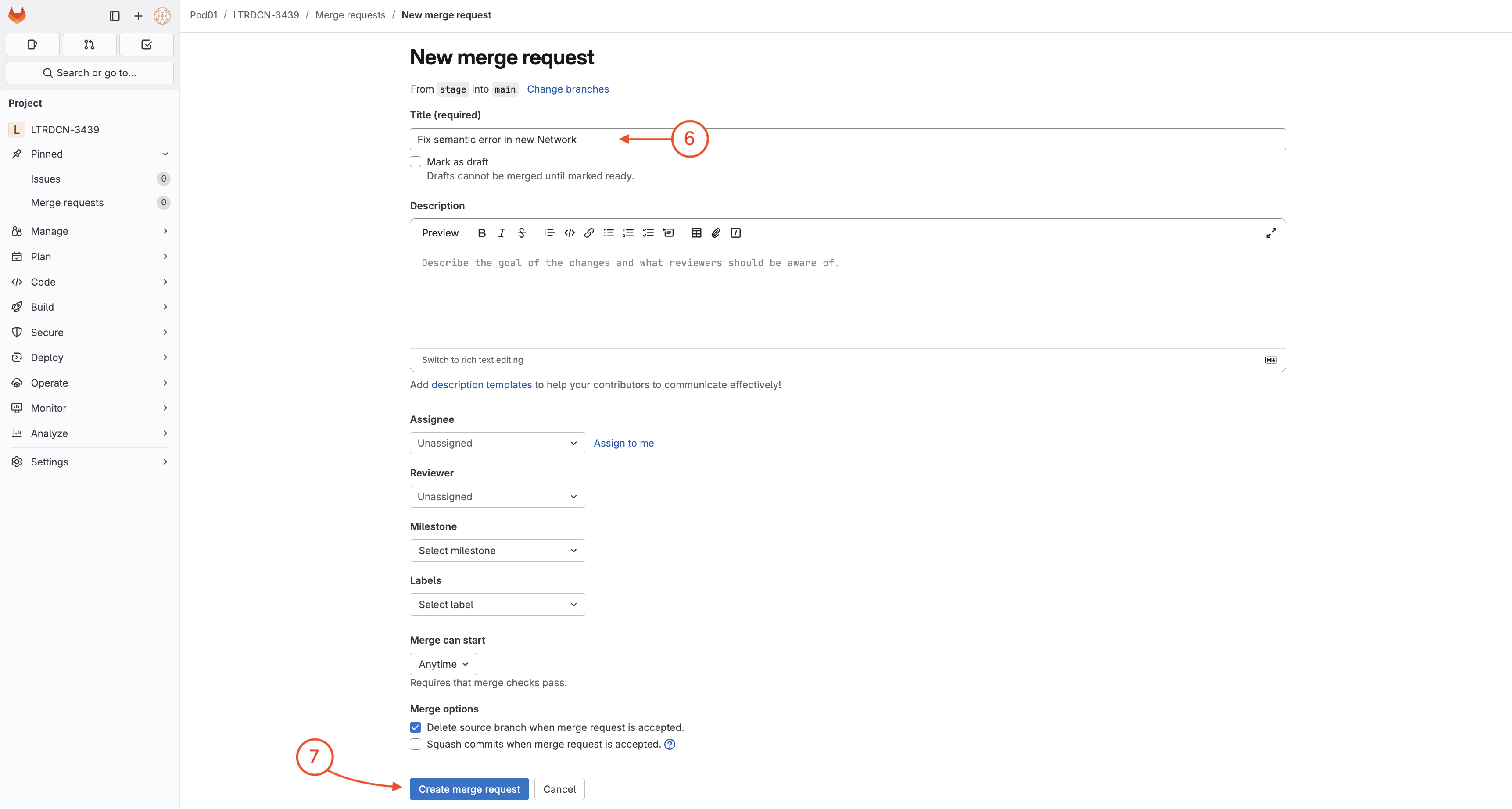
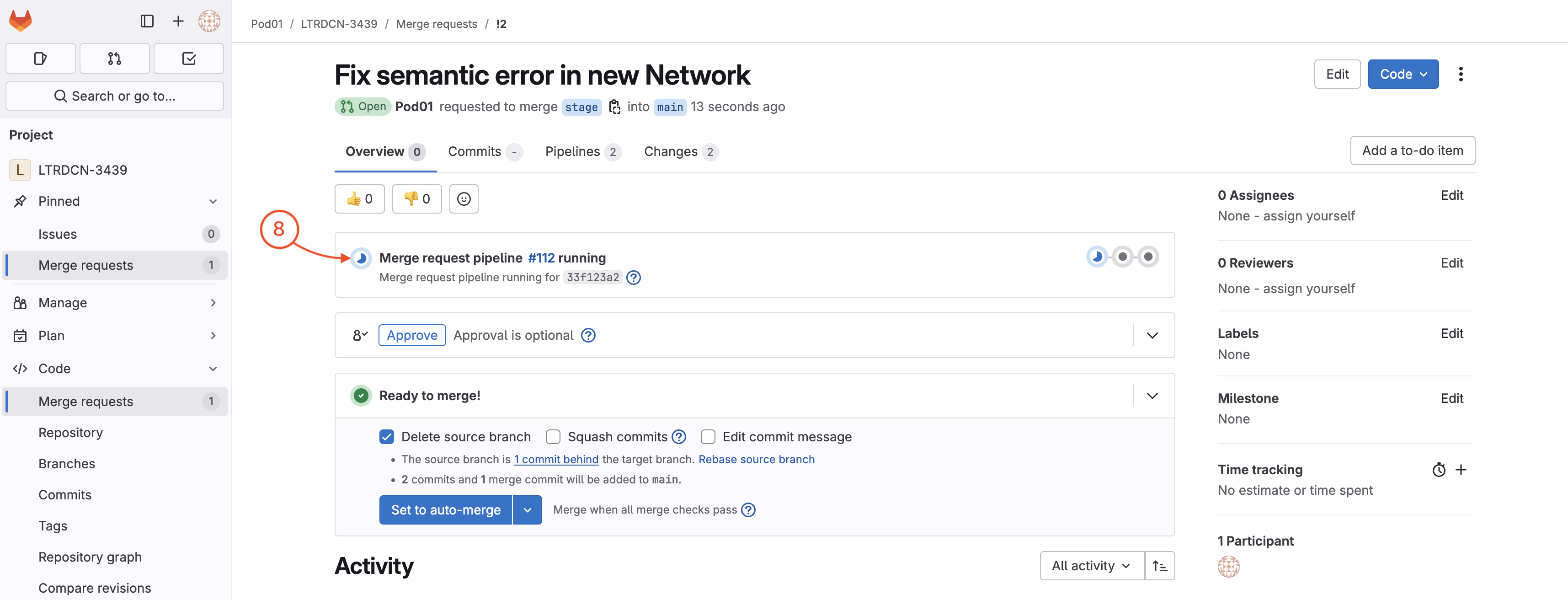
Wait until your pipeline completes against staging. In the mean time, feel free to checkout what is going on in your NDFC instance by following the next step.
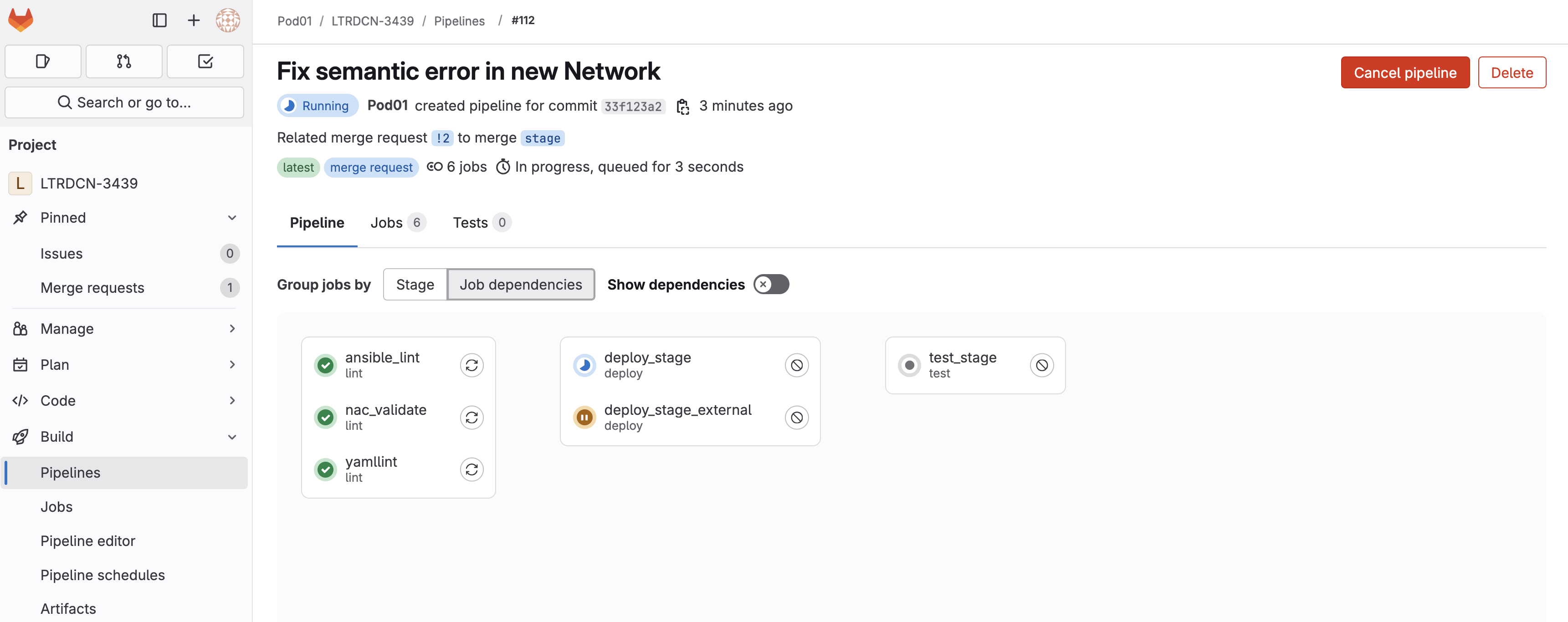
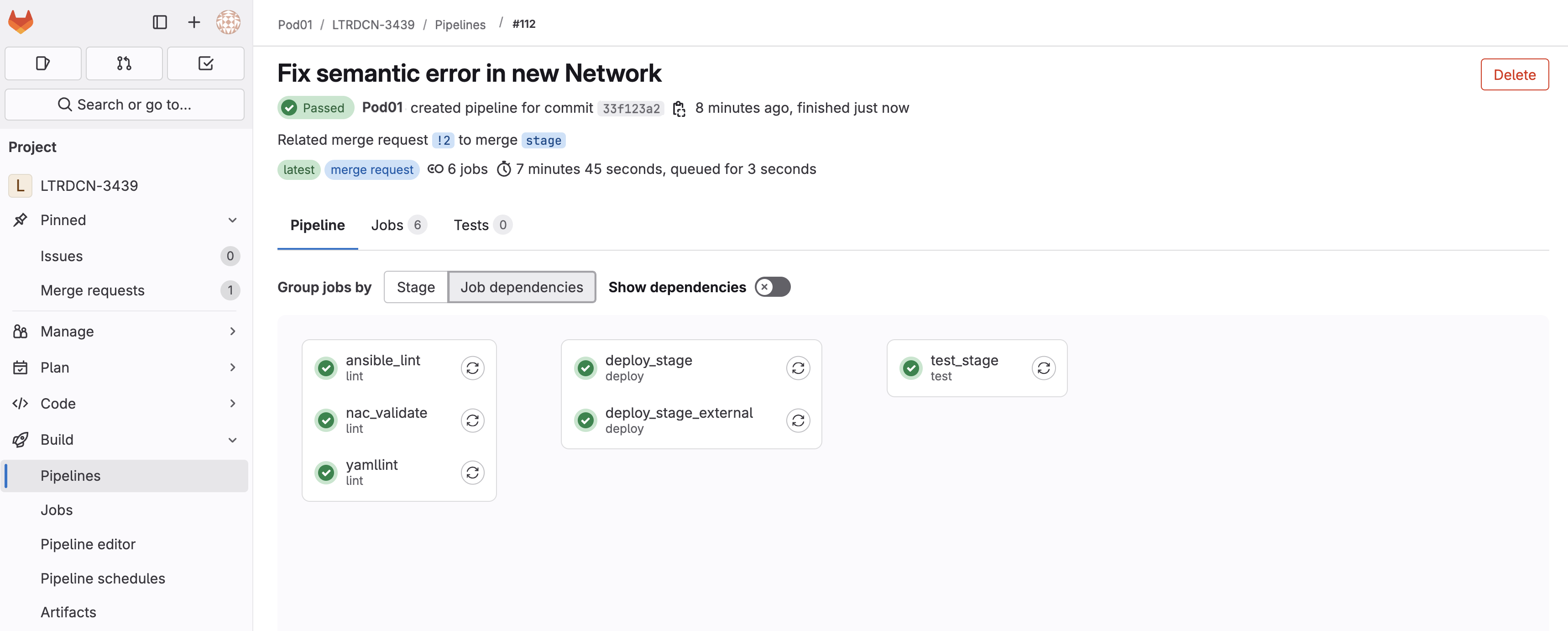
Staging FabricIn your browser, navigate back to your NDFC instance.
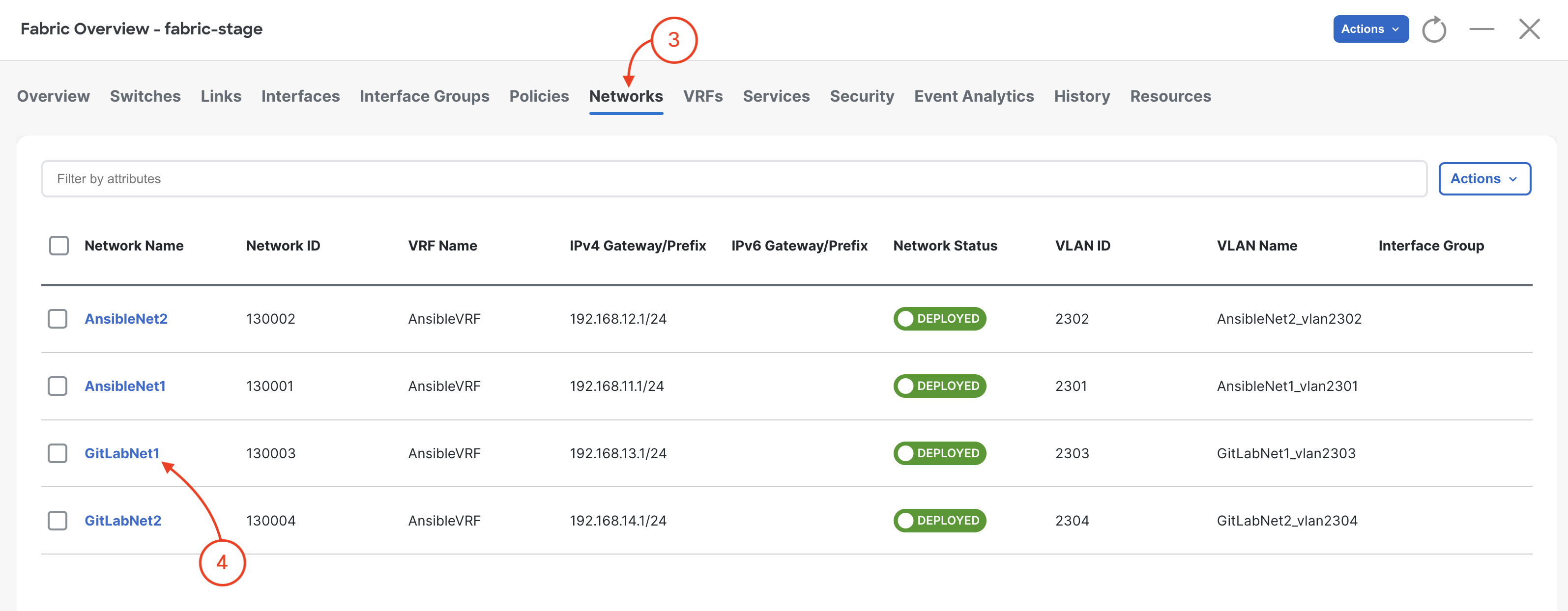
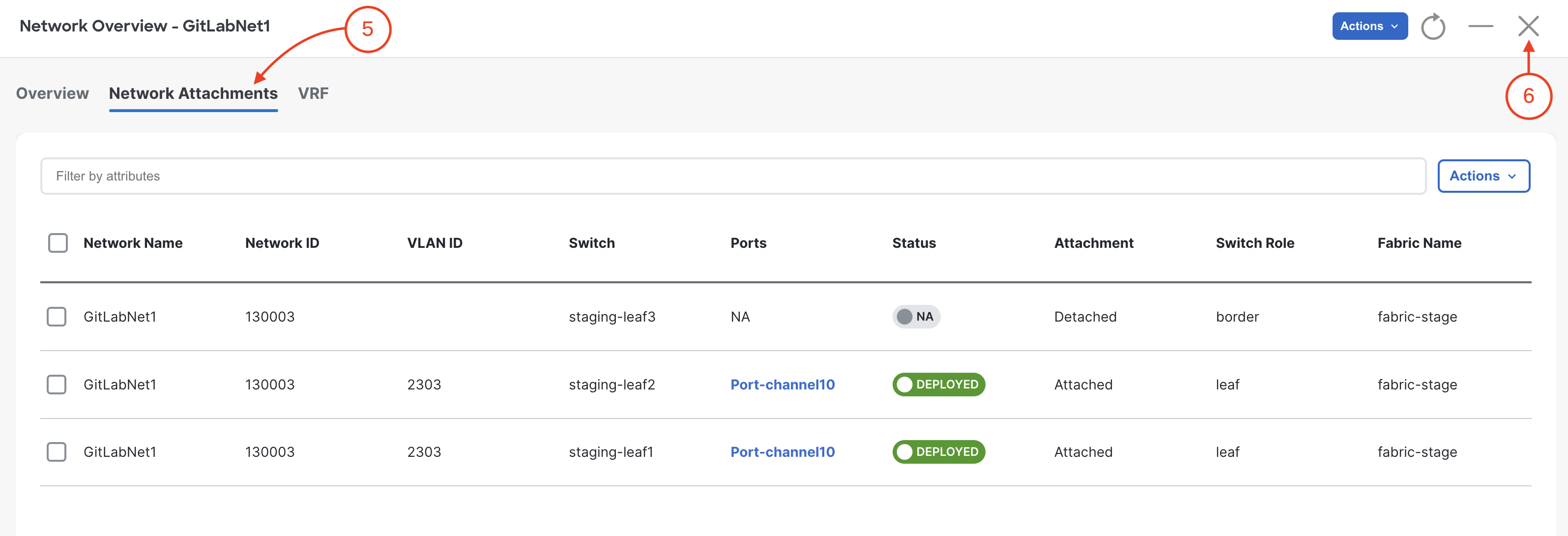
You may need to wait for the pipeline for some of the Networks to show up in the NDFC GUI.
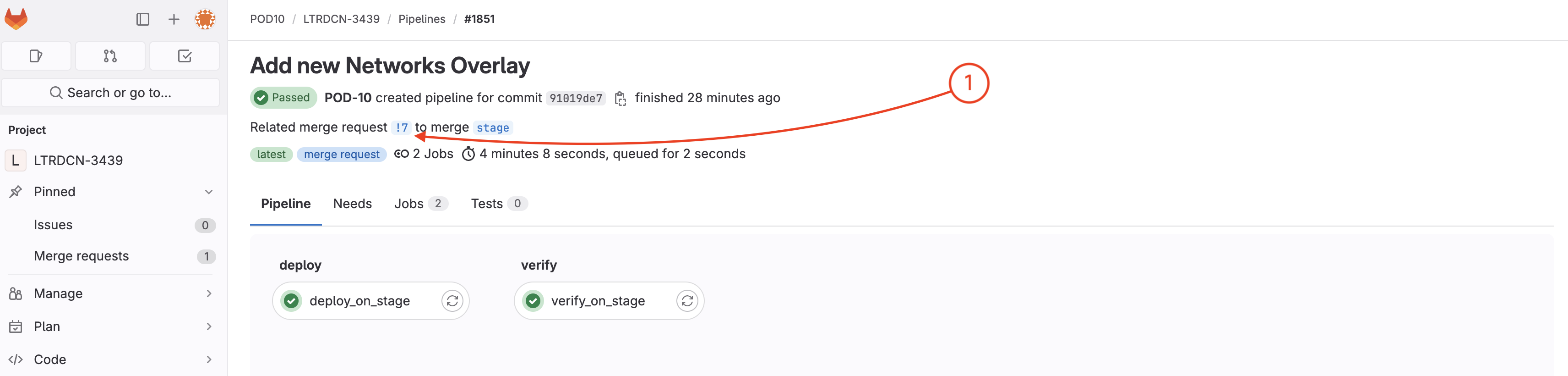
When your pipeline is done, open the merge request page:
Related merge request !# to merge stage (The link is !2 in the screenshot below)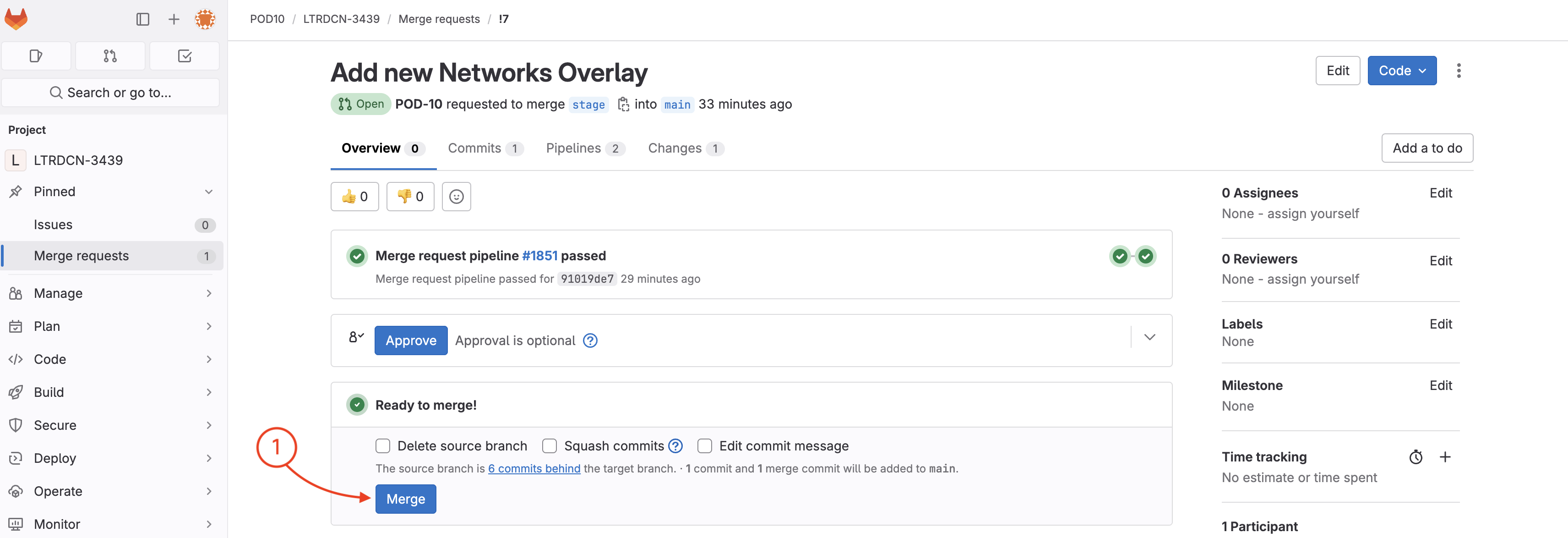
To open the merge request page:
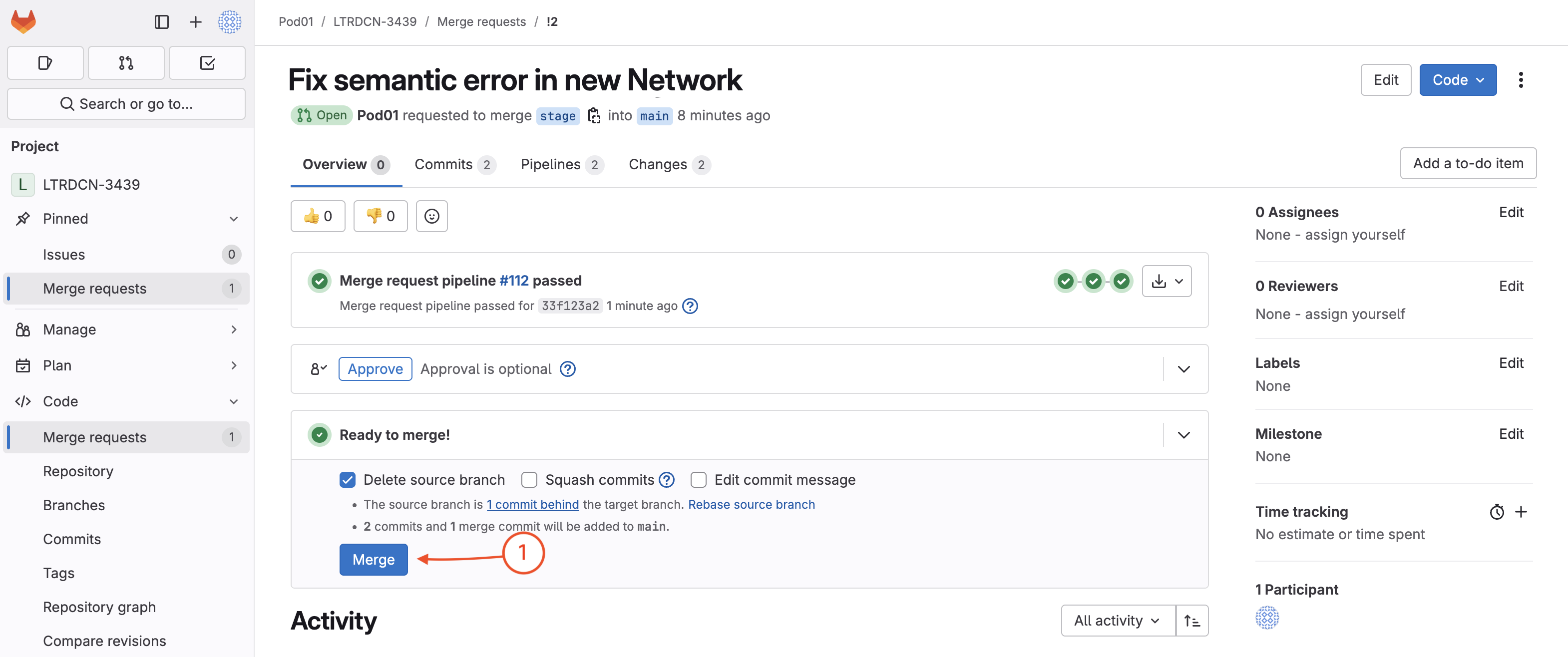
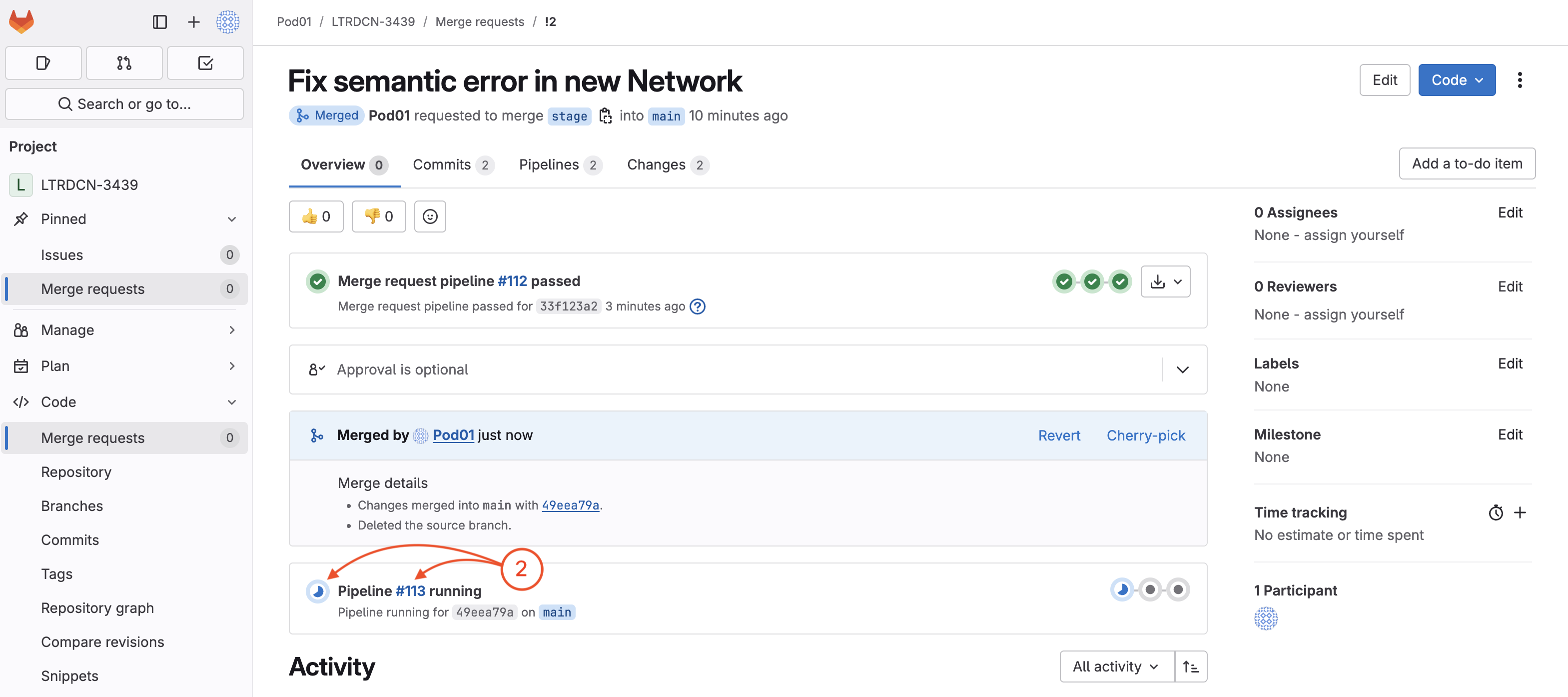
Wait until the pipeline is finished:

You have now modifed your Fabric by updating your source code and then using the CI and CD pipelines to deploy the changes!
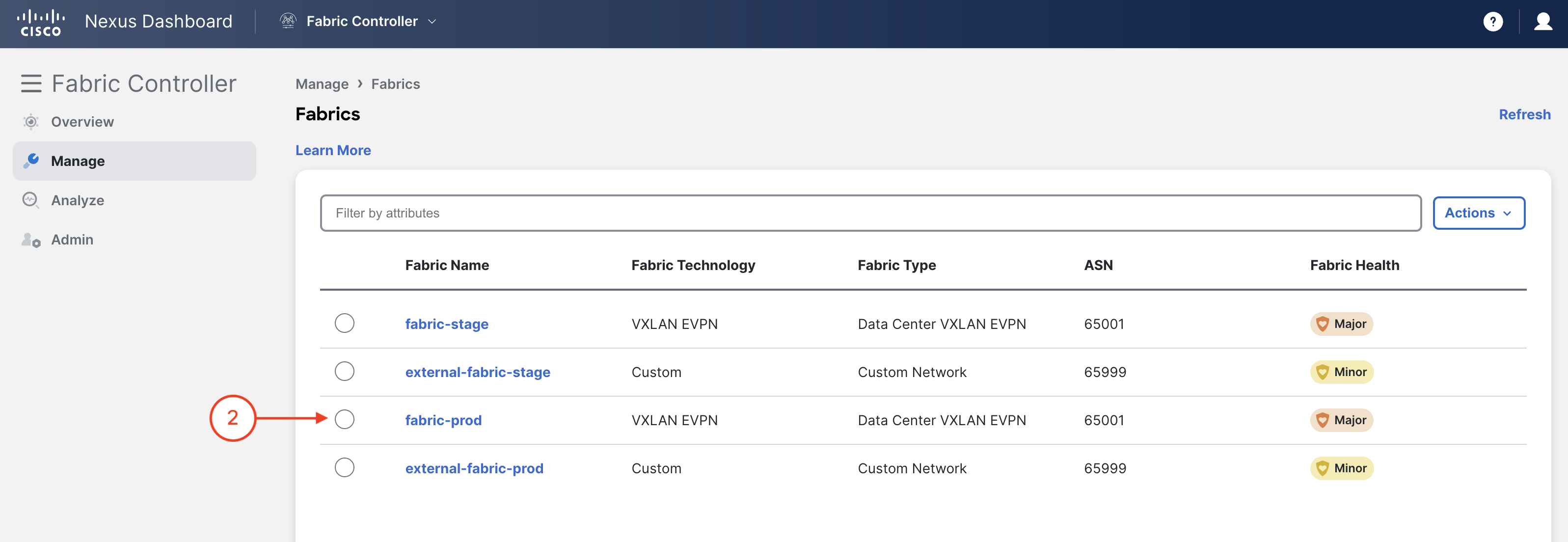
Wait until the pipeline is finished:
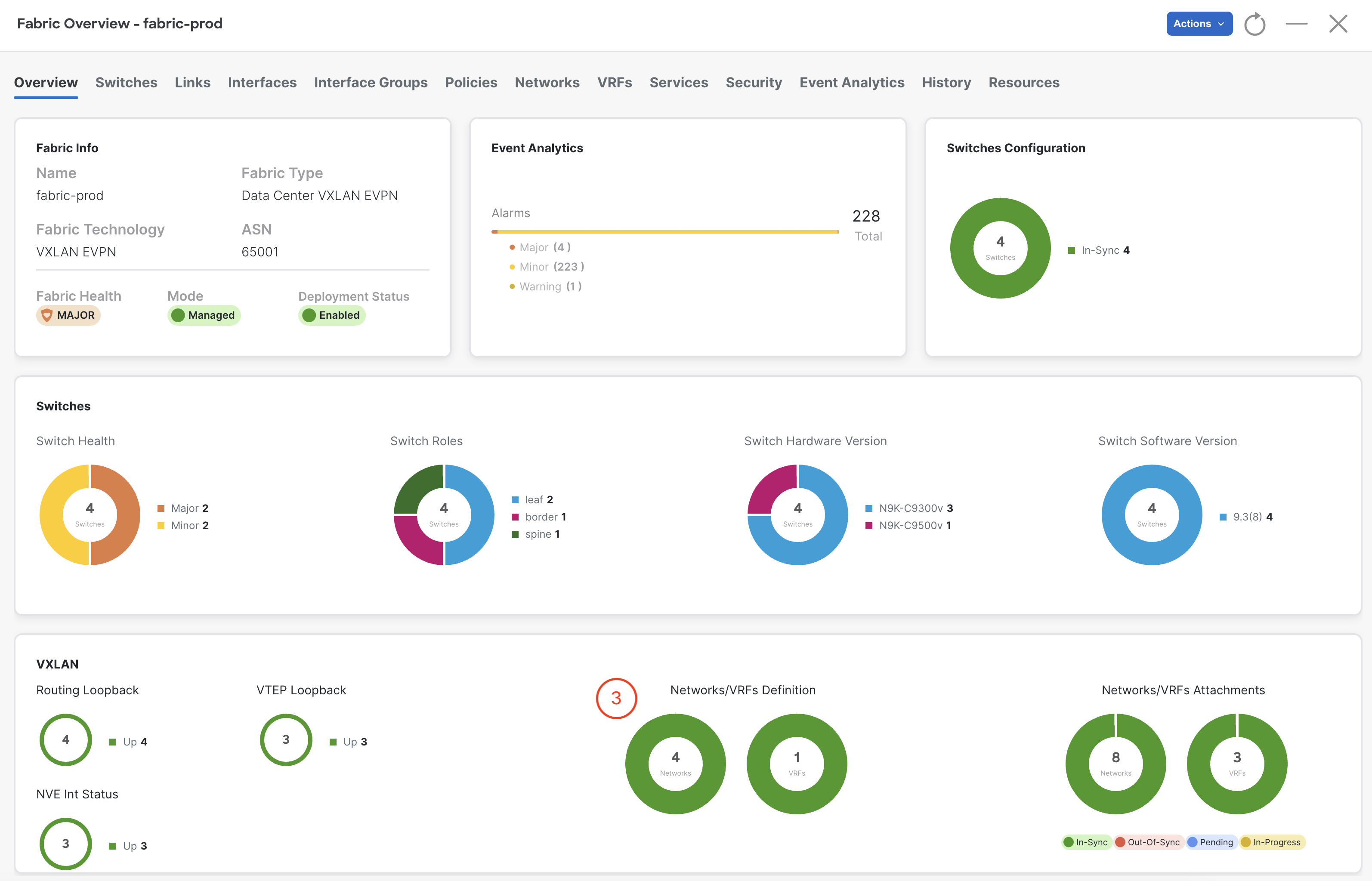
Production FabricIn your browser, return to NDFC and navigate to your prod-fabric:
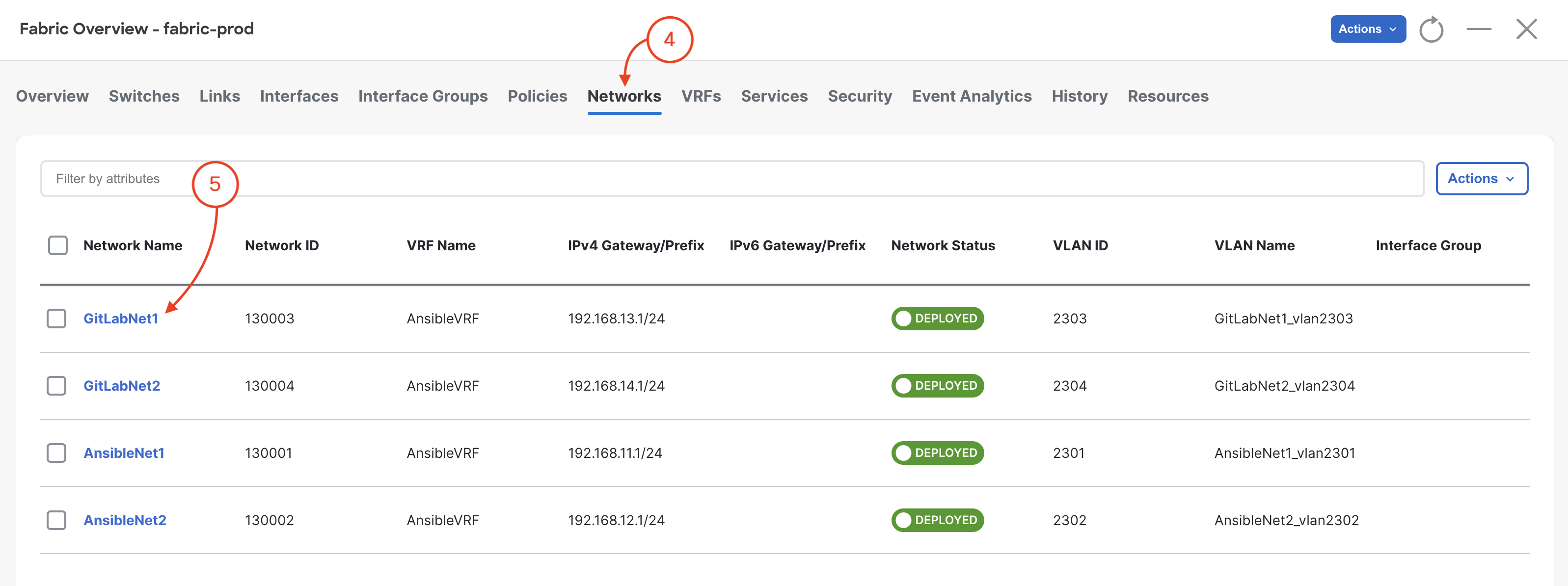
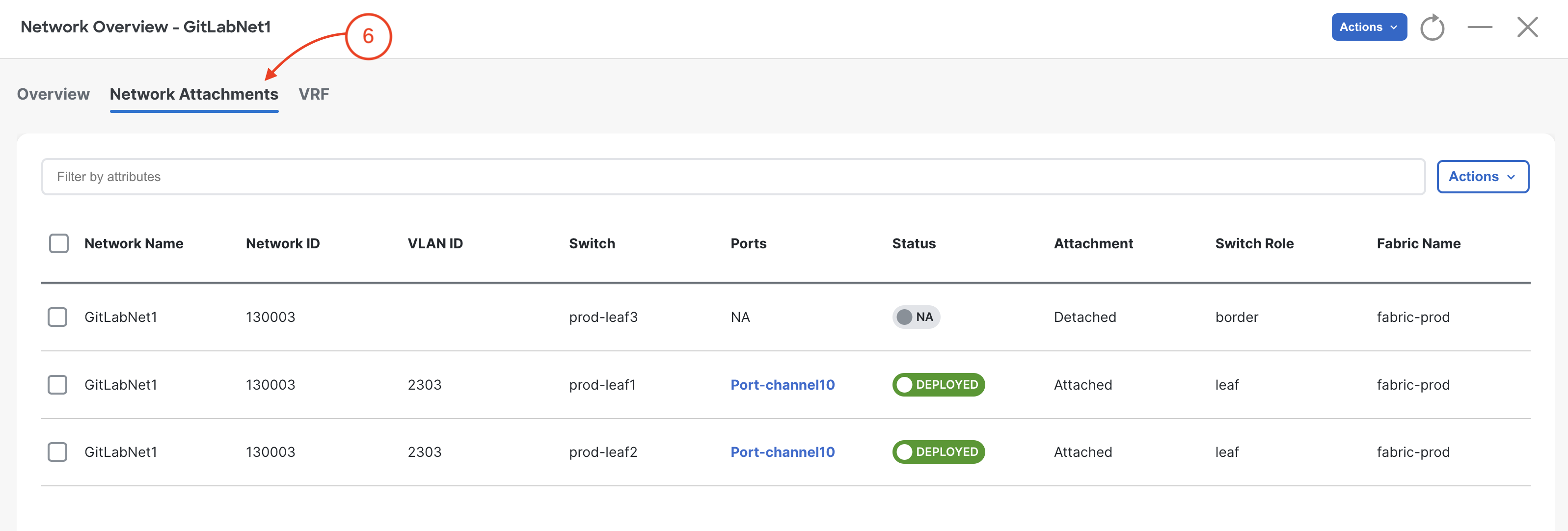
This time open the fabric page and check fabric-prod, NOT fabric-stage. Remember the CD pipeline pushes changes to the production fabric and you may need to wait to see the new Networks as the pipeline runs.
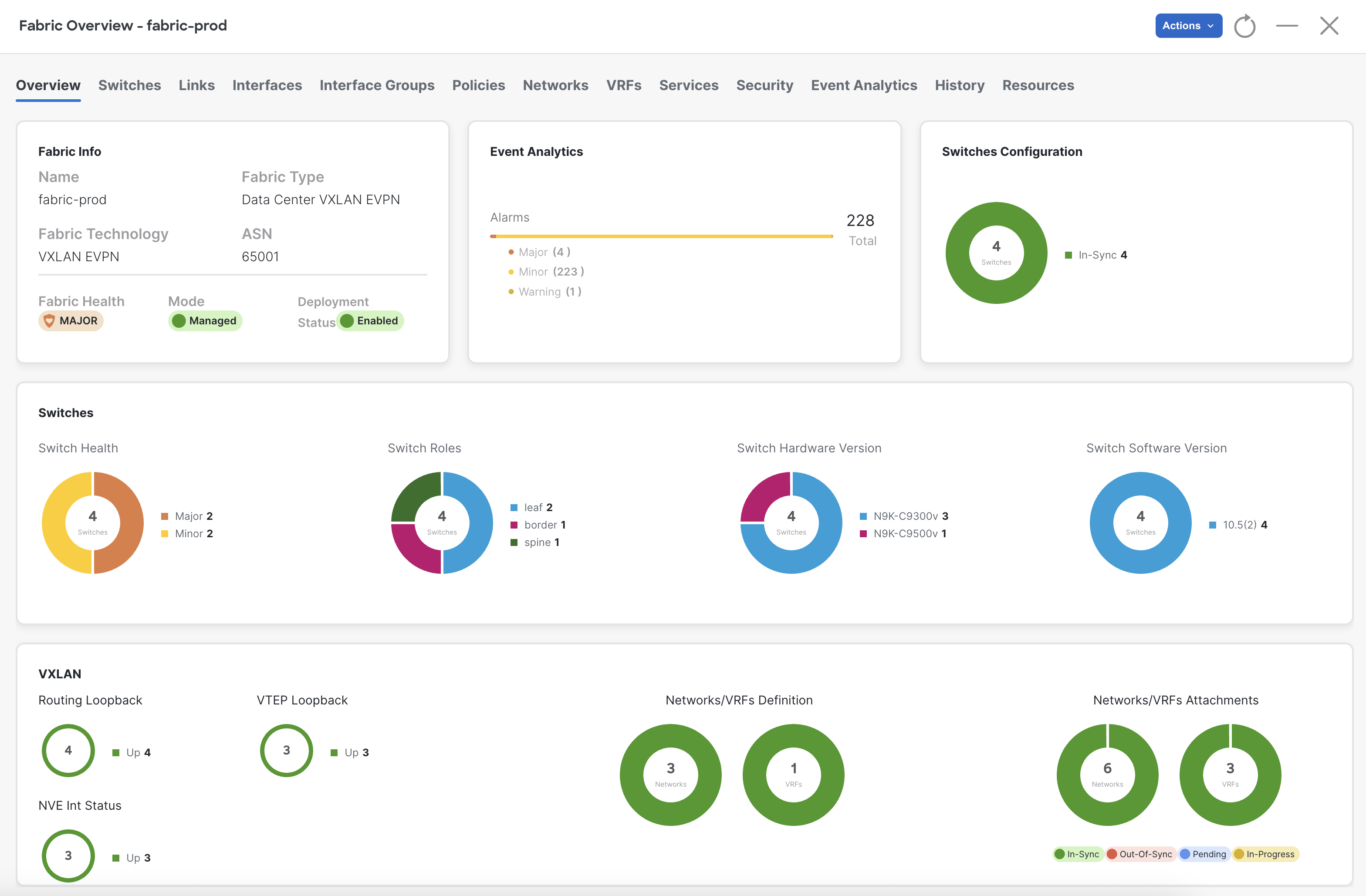
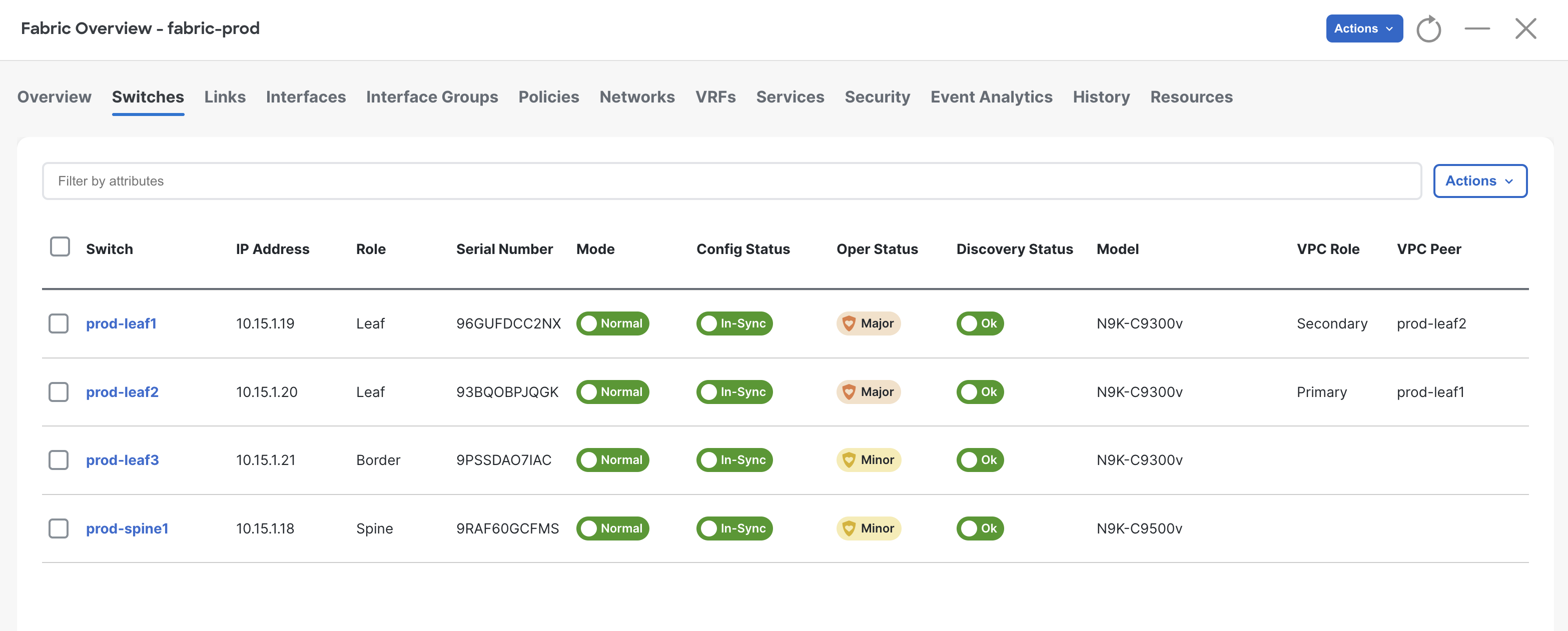
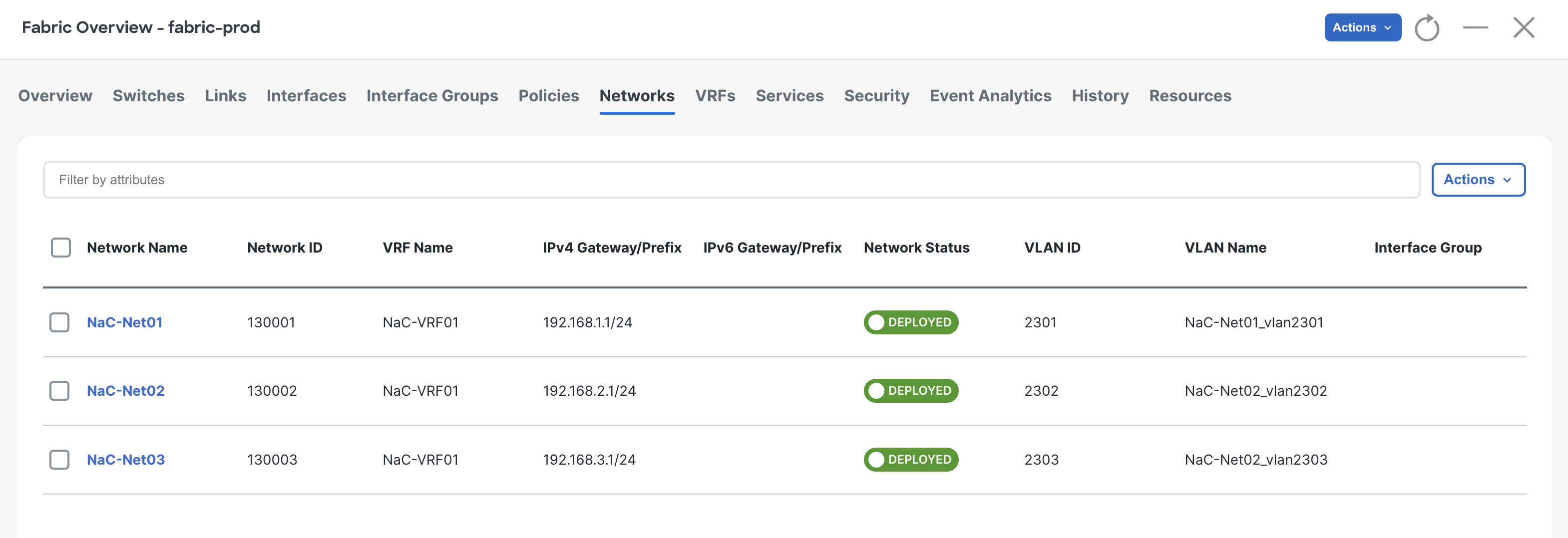
Thank you for attending Cisco Live 2025!!