
Now that the underlay has been configured, you can now move on to the overlay configuration.
In this section, you will create the necessary files to configure the VRFs and Networks for your staging fabric.
You will start by creating the vrfs.nac.yml file. This file will contain the VRF configuration for your staging fabric, which defines the VRF names, VRF IDs, VLAN IDs, and VRF attach groups.
touch ~/workspace/ndfclab/nac/host_vars/fabric-stage/vrfs.nac.yml
code-server -r ~/workspace/ndfclab/nac/host_vars/fabric-stage/vrfs.nac.yml
---
vxlan:
overlay:
vrfs:
- name: NaC-VRF01
vrf_id: 150001
vlan_id: 2001
vrf_attach_group: all
vrf_attach_groups:
- name: all
switches:
- hostname: staging-leaf1
- hostname: staging-leaf2
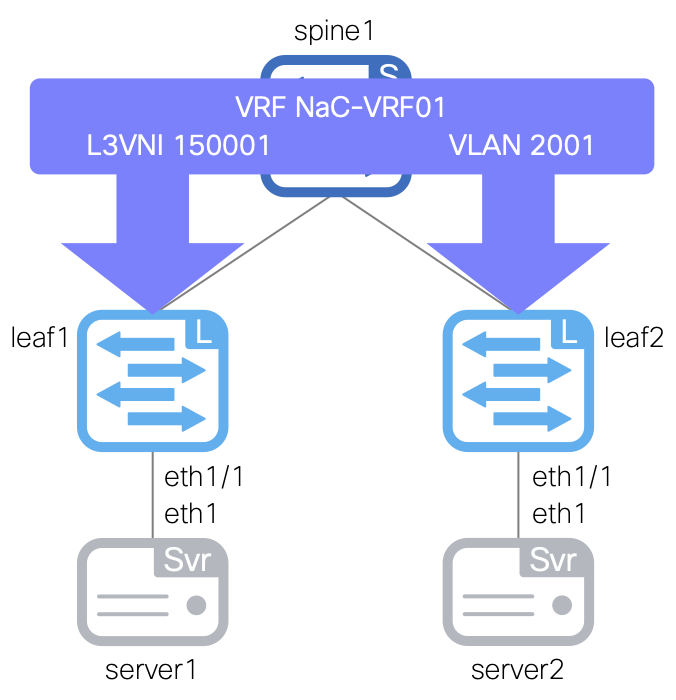
Next, you will create the networks.nac.yml file. This file will contain the Network configuration for your staging fabric, which defines the network names, VRF names (newly created above), network IDs, VLAN IDs, VLAN names, gateway IP addresses, and network attach groups.
touch ~/workspace/ndfclab/nac/host_vars/fabric-stage/networks.nac.yml
code-server -r ~/workspace/ndfclab/nac/host_vars/fabric-stage/networks.nac.yml
---
vxlan:
overlay:
networks:
- name: NaC-Net01
vrf_name: NaC-VRF01
net_id: 130001
vlan_id: 2301
vlan_name: NaC-Net01_vlan2301
gw_ip_address: 192.168.1.1/24
network_attach_group: all
- name: NaC-Net02
vrf_name: NaC-VRF01
net_id: 130002
vlan_id: 2302
vlan_name: NaC-Net02_vlan2302
gw_ip_address: 192.168.2.1/24
network_attach_group: all
network_attach_groups:
- name: all
switches:
- hostname: staging-leaf1
ports:
- port-channel10
- hostname: staging-leaf2
ports:
- port-channel10
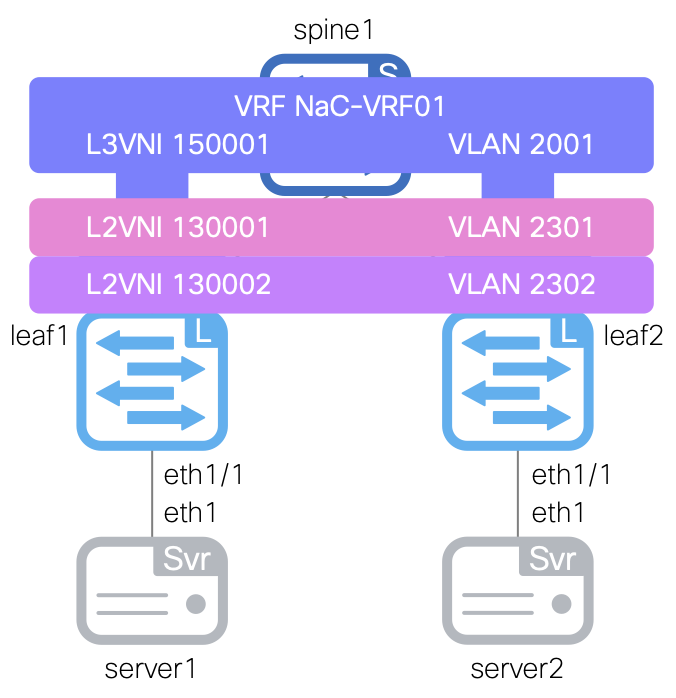
Make sure you are in your root Ansible directory
cd ~/workspace/ndfclab/nac
From the root Ansible project directory execute the following command:
ansible-playbook -i hosts.stage.yml vxlan.yml --tags cr_manage_vrfs_networks
Upon a successful run of the playbook your output should look as follows:
PLAY RECAP *********************************************************************************************************************************************************** fabric-stage : ok=198 changed=29 unreachable=0 failed=0 skipped=414 rescued=0 ignored=0 PLAYBOOK RECAP ******************************************************************************************************************************************************* Playbook run took 0 days, 0 hours, 1 minutes, 4 seconds TASKS RECAP ********************************************************************************************************************************************************** Tuesday 07 May 2025 17:34:30 +0000 (0:00:00.264) 0:01:04.311 *********** =============================================================================== cisco.nac_dc_vxlan.create : Manage NDFC Fabric Networks ------------------------------------------------------------------------------------------------------- 2.68s cisco.nac_dc_vxlan.connectivity_check : Get Cisco NDFC Version ------------------------------------------------------------------------------------------------ 1.76s cisco.nac_dc_vxlan.create : Manage NDFC Fabric VRFs ----------------------------------------------------------------------------------------------------------- 1.51s cisco.nac_dc_vxlan.create : Attach VRF Loopbacks per VRF ------------------------------------------------------------------------------------------------------ 1.29s cisco.nac_dc_vxlan.create : Get Multisite Fabric Associations ------------------------------------------------------------------------------------------------- 1.21s cisco.nac_dc_vxlan.common : Build Fabric Creation Parameters From Template ------------------------------------------------------------------------------------ 0.85s cisco.nac_dc_vxlan.common : Get POAP Data From POAP Enabled Devices ------------------------------------------------------------------------------------------- 0.85s cisco.nac_dc_vxlan.validate : Copy Service Model Data to Host ------------------------------------------------------------------------------------------------- 0.82s cisco.nac_dc_vxlan.connectivity_check : Verify Authorization to NDFC 10.15.0.26 on Port 443 ------------------------------------------------------------------- 0.72s cisco.nac_dc_vxlan.common : Retrieve NDFC Device Username and Password from Group Vars and update inv_config -------------------------------------------------- 0.72s cisco.nac_dc_vxlan.common : Build Interface ------------------------------------------------------------------------------------------------------------------- 0.71s cisco.nac_dc_vxlan.common : Build Policy List From Template --------------------------------------------------------------------------------------------------- 0.71s cisco.nac_dc_vxlan.common : Build Networks Attach List From Template ------------------------------------------------------------------------------------------ 0.70s cisco.nac_dc_vxlan.common : Build Interface ------------------------------------------------------------------------------------------------------------------- 0.69s cisco.nac_dc_vxlan.common : Build Loopback Interfaces List From Template -------------------------------------------------------------------------------------- 0.68s cisco.nac_dc_vxlan.common : Build Fabric Switch Inventory List From Template ---------------------------------------------------------------------------------- 0.68s cisco.nac_dc_vxlan.common : Build VRFs Attach List From Template ---------------------------------------------------------------------------------------------- 0.67s cisco.nac_dc_vxlan.common : Build VPC interface --------------------------------------------------------------------------------------------------------------- 0.66s cisco.nac_dc_vxlan.common : Build Interface ------------------------------------------------------------------------------------------------------------------- 0.66s cisco.nac_dc_vxlan.common : Build VRFs Attach List From Template for loopback --------------------------------------------------------------------------------- 0.66s ROLES RECAP ********************************************************************************************************************************************************** Tuesday 07 May 2025 17:34:30 +0000 (0:00:00.266) 0:01:04.312 *********** =============================================================================== common ----------------------------------------------------------------- 42.86s create ------------------------------------------------------------------ 9.67s validate ---------------------------------------------------------------- 5.85s connectivity_check ------------------------------------------------------ 3.87s common_global ----------------------------------------------------------- 0.06s ~~~~~~~~~~~~~~~~~~~~~~~~~~~~~~~~~~~~~~~~~~~~~~~~~~~~~~~~~~~~~~~~~~~~~~~~~~~~~~~ total ------------------------------------------------------------------ 62.31s
Return to your NDFC browser where you should be sitting on the Interfaces tab
Verify you see the VRF NaC-VRF01 that was created by your Ansible playbook.
Like previous sections, when reviewing the VRFs tab, it is expected to see VRFs in the Pending status since a deployment has not taken place yet.
Again, you will deploy to your switches in the deploy role. Following the remaining steps to verify the interface configuration is pre-staged in NDFC.
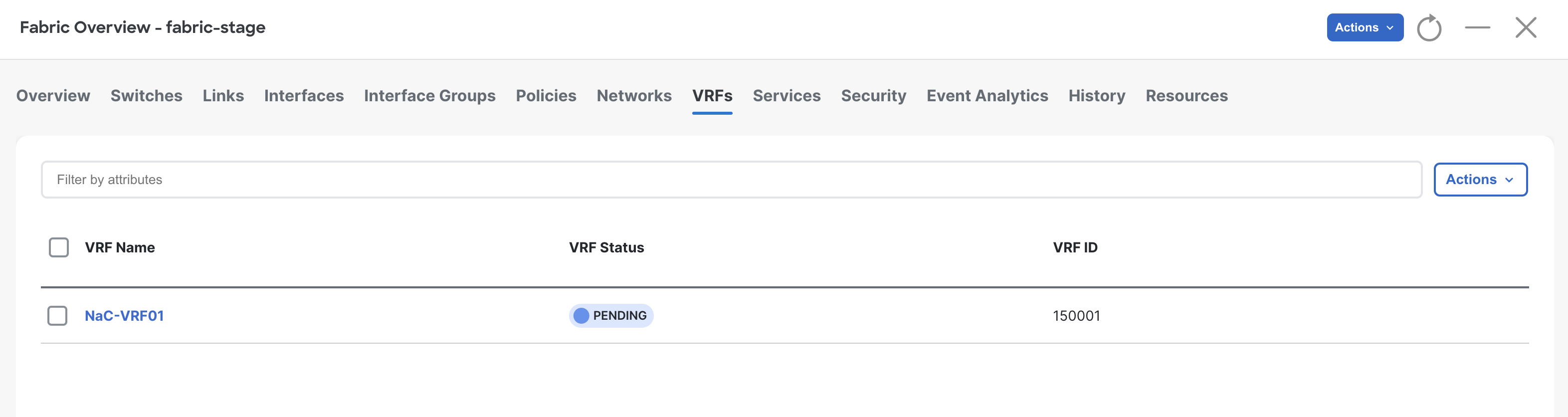
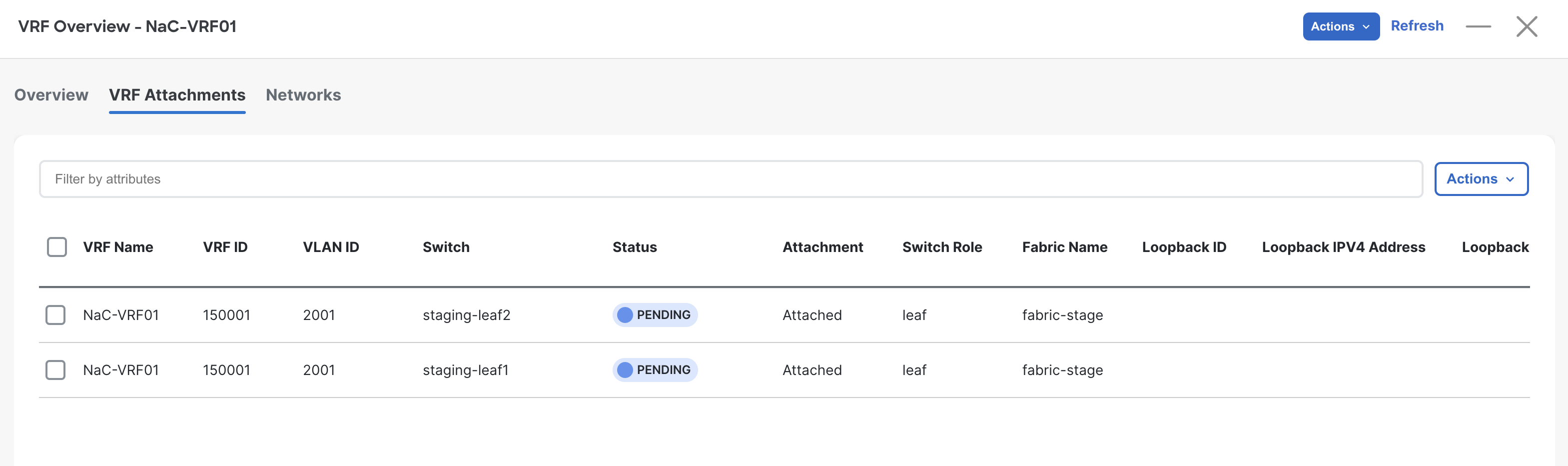
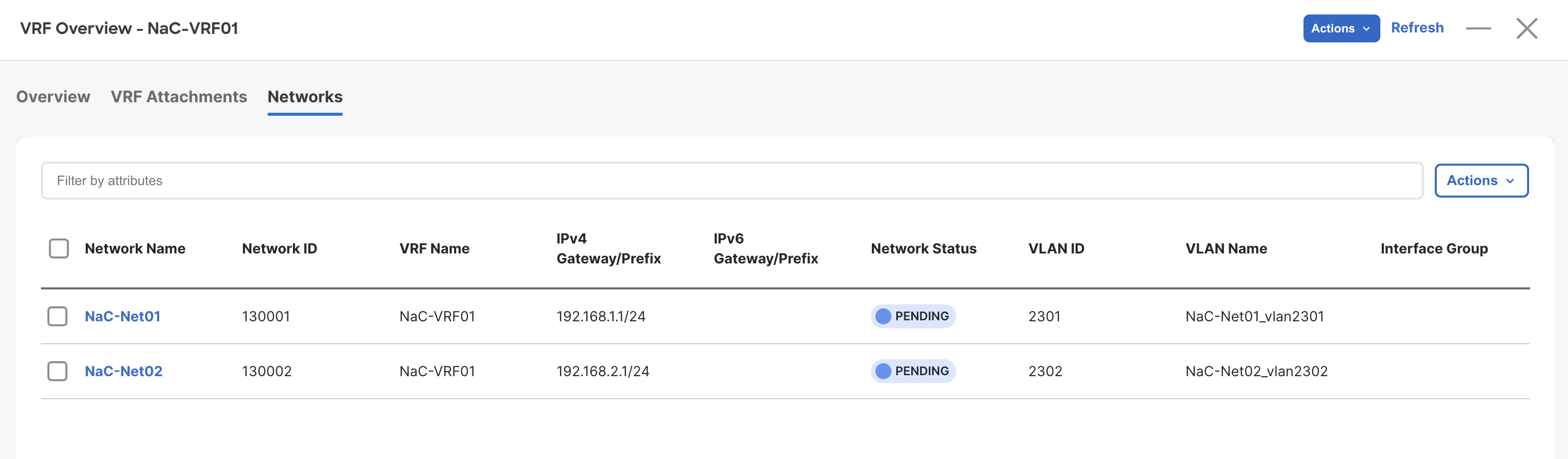
Verify you see the Networks NaC-Net01 and NaC-Net02 that was created by your Ansible playbook.
Like previous sections, when reviewing the Networks tab, it is expected to see VRFs in the Pending status since a deployment has not taken place yet.
Again, you will deploy to your switches in the deploy role. Following the remaining steps to verify the interface configuration is pre-staged in NDFC.
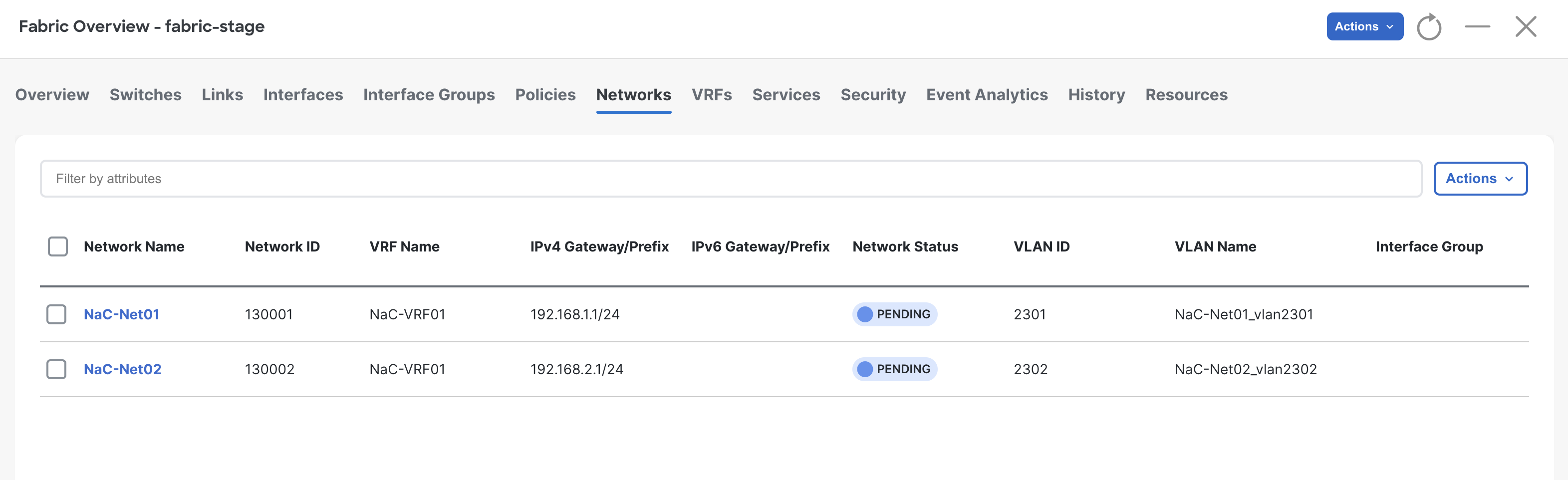
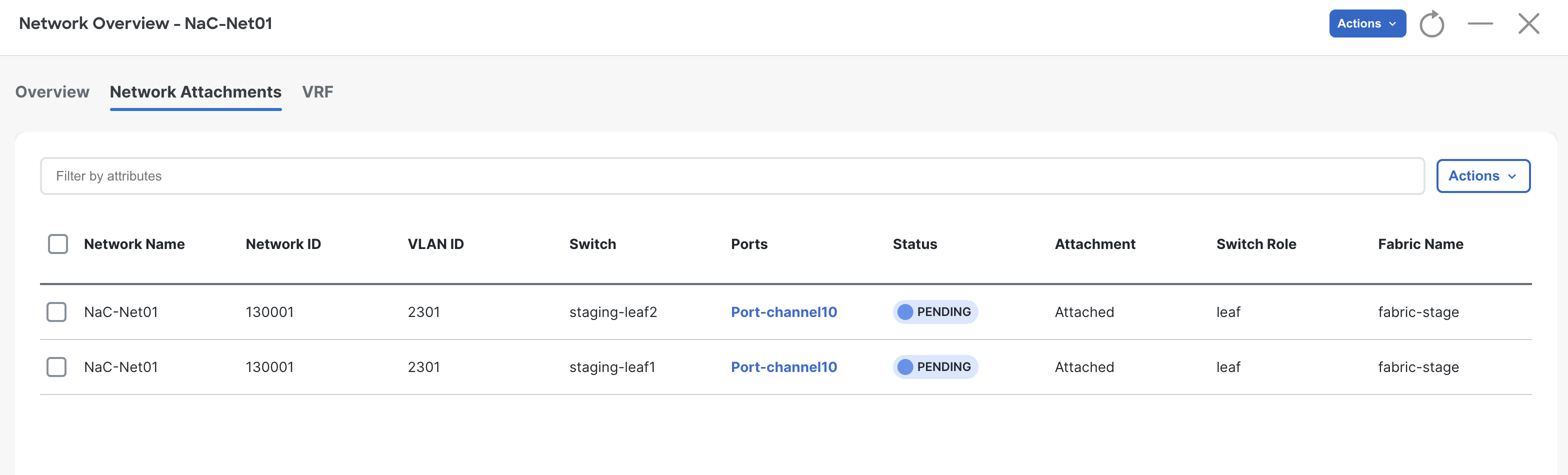
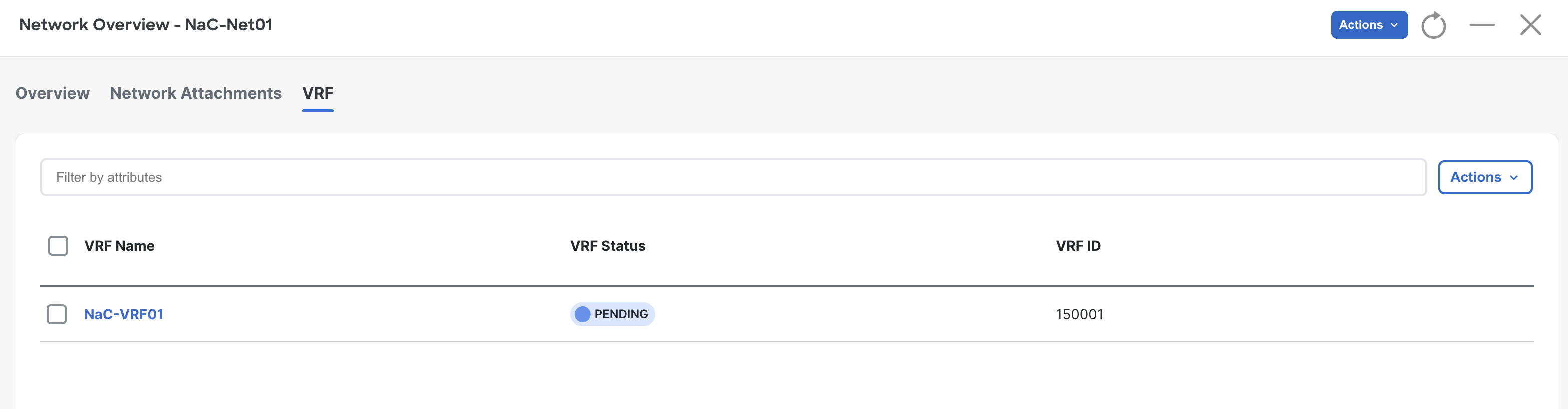
On the keyword press Ctrl + K + W. This should close all open tabs to clear your workspace for the next section.
Continue to the next section to populate the deploy role with the necessary tasks to deploy all of your configuration to your staging fabric.