
Return to your VSCode application window. It is now time to setup and initialize your GitLab repo.
Ensure you are at the top level directory for your project folder:
cd ~/workspace/ndfclab/nac
Set your Git global settings:
git config --global user.name "Pod06"
git config --global user.email "pod06@cisco.com"
git config --global init.defaultBranch main
Initialize your local project directory as git repo:
git init
Initialized empty Git repository in /home/pod06/workspace/ndfclab/nac/.git/
Add pointer to your GitLab remote repository.
git remote add origin git@10.15.0.159:Pod06_2025_01/LTRDCN-3439.git
In Git repos, it is very common to have a hidden file called .gitignore. This is a reserved filename and it is used to
ignore specific file extensions and/or directories from being added to the Git repo. An example of a specific file you do not want added to your
Git repo is your .python-version hidden file that specifies your pyenv environment.
touch ~/workspace/ndfclab/nac/.gitignore
cat << EOF > ~/workspace/ndfclab/nac/.gitignore
/collections
*.env
scripts/
ansible.cfg
secrets.sh
# VScode
.vscode/*
# Byte-compiled / optimized / DLL files
__pycache__/
*.py[cod]
*$py.class
# pyenv
.python-version
EOF
Add your current files to your staging area for committing to your GitLab repo.
git add .
Check your git status of your working directory and staging area.
git status .
The following files are staged for commit. Make sure your list matches the output below!
On branch main
No commits yet
Changes to be committed:
(use "git rm --cached <file>..." to unstage)
new file: .gitignore
new file: group_vars/ndfc/connection.yml
new file: group_vars/ndfc/ndfc.yml
new file: host_vars/fabric-external-stage/fabric.nac.yml
new file: host_vars/fabric-external-stage/global.nac.yml
new file: host_vars/fabric-external-stage/policy.nac.yml
new file: host_vars/fabric-external-stage/topology.nac.yml
new file: host_vars/fabric-stage/fabric.nac.yml
new file: host_vars/fabric-stage/global.nac.yml
new file: host_vars/fabric-stage/interfaces_access.nac.yml
new file: host_vars/fabric-stage/interfaces_routed.nac.yml
new file: host_vars/fabric-stage/interfaces_vpc.nac.yml
new file: host_vars/fabric-stage/networks.nac.yml
new file: host_vars/fabric-stage/poap.nac.yml
new file: host_vars/fabric-stage/policy.nac.yml
new file: host_vars/fabric-stage/topology.nac.yml
new file: host_vars/fabric-stage/underlay.nac.yml
new file: host_vars/fabric-stage/vpc.nac.yml
new file: host_vars/fabric-stage/vrf_lite.nac.yml
new file: host_vars/fabric-stage/vrfs.nac.yml
new file: hosts.stage.yml
new file: requirements.txt
new file: requirements.yml
new file: vxlan.yml
Issue a git commit which is like a save point of your current local repo.
git commit -m "Initial Commit"
[main (root-commit) bb2a31a] Initial Commit
24 files changed, 453 insertions(+)
create mode 100644 .gitignore
create mode 100644 group_vars/ndfc/connection.yml
create mode 100644 group_vars/ndfc/ndfc.yml
create mode 100644 host_vars/fabric-external-stage/fabric.nac.yml
create mode 100644 host_vars/fabric-external-stage/global.nac.yml
create mode 100644 host_vars/fabric-external-stage/policy.nac.yml
create mode 100644 host_vars/fabric-external-stage/topology.nac.yml
create mode 100644 host_vars/fabric-stage/fabric.nac.yml
create mode 100644 host_vars/fabric-stage/global.nac.yml
create mode 100644 host_vars/fabric-stage/interfaces_access.nac.yml
create mode 100644 host_vars/fabric-stage/interfaces_routed.nac.yml
create mode 100644 host_vars/fabric-stage/interfaces_vpc.nac.yml
create mode 100644 host_vars/fabric-stage/networks.nac.yml
create mode 100644 host_vars/fabric-stage/poap.nac.yml
create mode 100644 host_vars/fabric-stage/policy.nac.yml
create mode 100644 host_vars/fabric-stage/topology.nac.yml
create mode 100644 host_vars/fabric-stage/underlay.nac.yml
create mode 100644 host_vars/fabric-stage/vpc.nac.yml
create mode 100644 host_vars/fabric-stage/vrf_lite.nac.yml
create mode 100644 host_vars/fabric-stage/vrfs.nac.yml
create mode 100644 hosts.stage.yml
create mode 100644 requirements.txt
create mode 100644 requirements.yml
create mode 100644 vxlan.yml
With your local repo added and committed to staging, push your content to your remote GitLab repo.
git push -u origin main
Enumerating objects: 31, done.
Counting objects: 100% (31/31), done.
Delta compression using up to 8 threads
Compressing objects: 100% (29/29), done.
Writing objects: 100% (31/31), 5.64 KiB | 825.00 KiB/s, done.
Total 31 (delta 4), reused 0 (delta 0), pack-reused 0
To 10.15.0.159:Pod01_2025_01/LTRDCN-3439.git
* [new branch] main -> main
Branch 'main' set up to track remote branch 'main' from 'origin'.
In Gitlab, you need to refresh the page to see your repo populated.
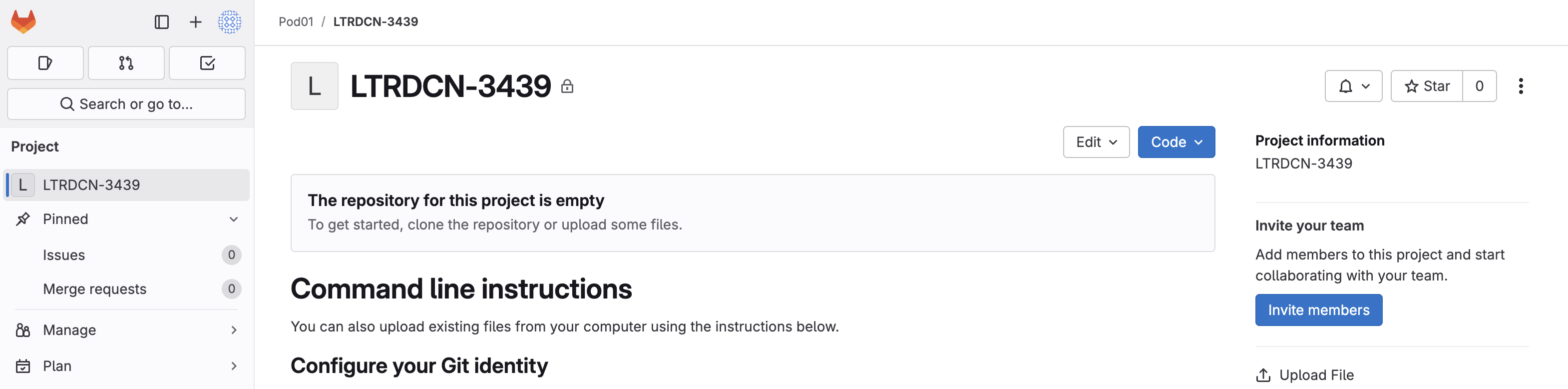
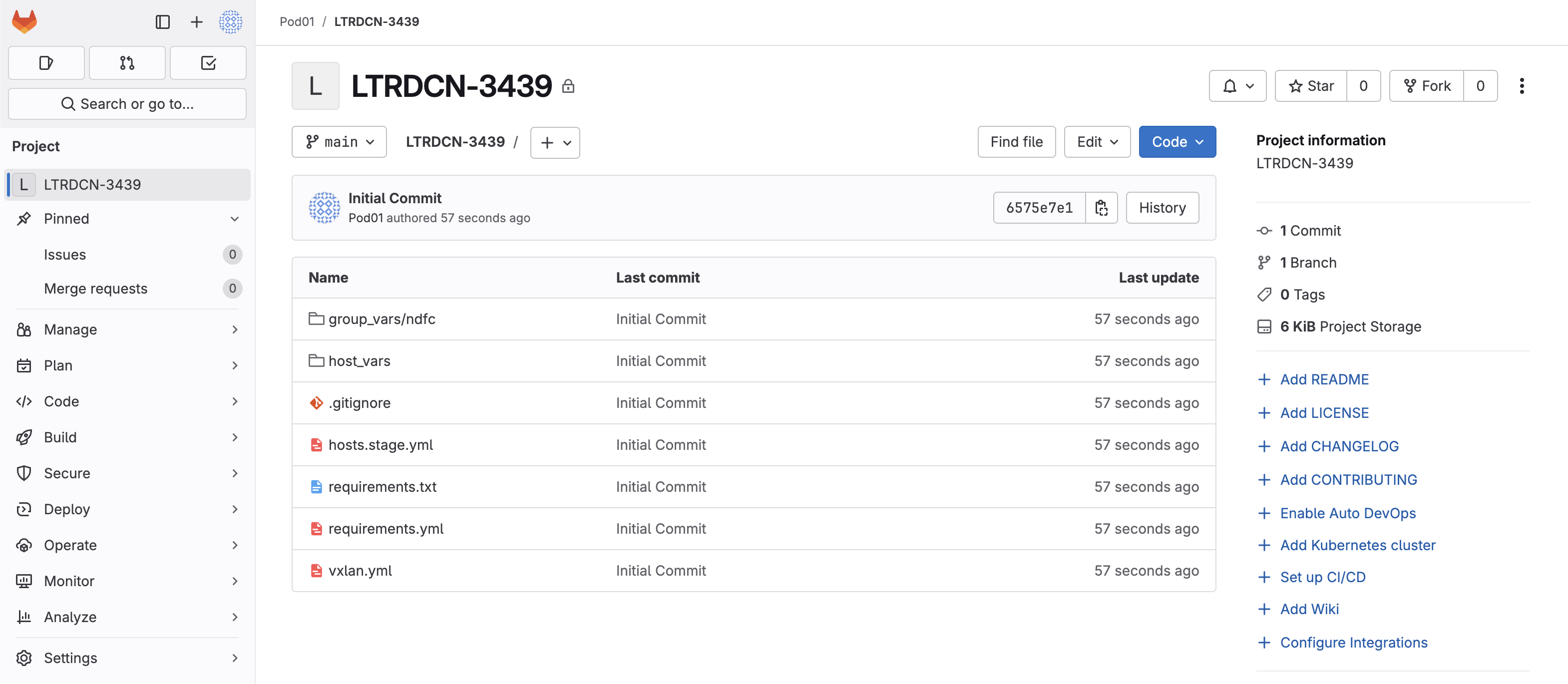
Continue to the next section to create your production fabric configuration data model files and get them commited to your repo.